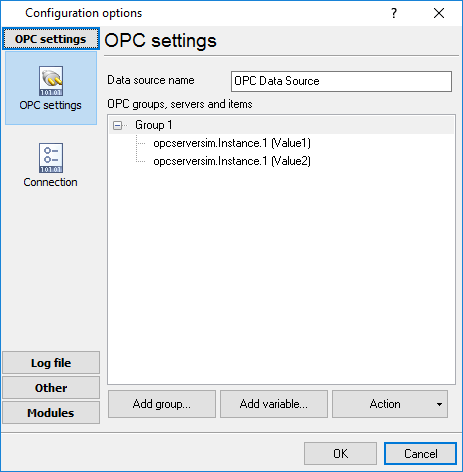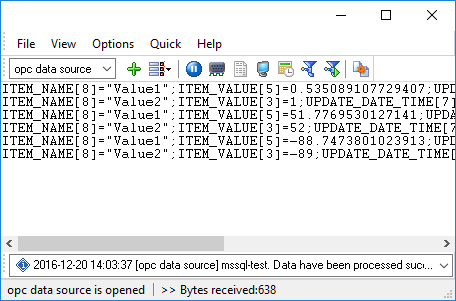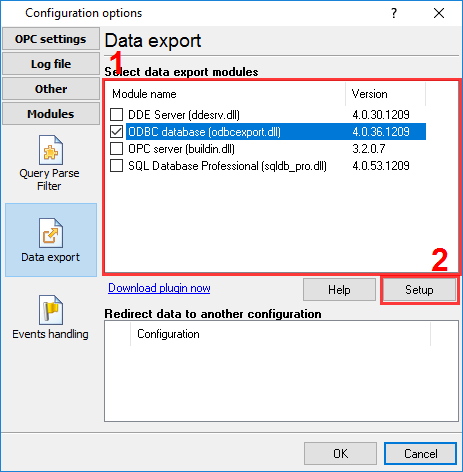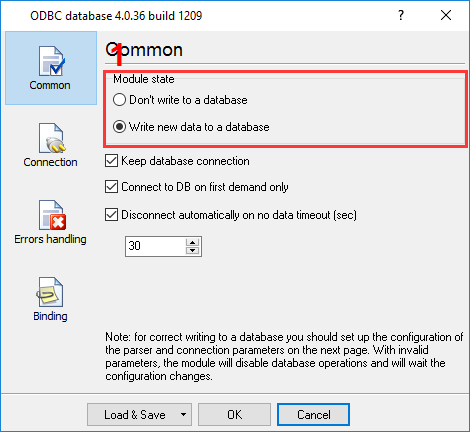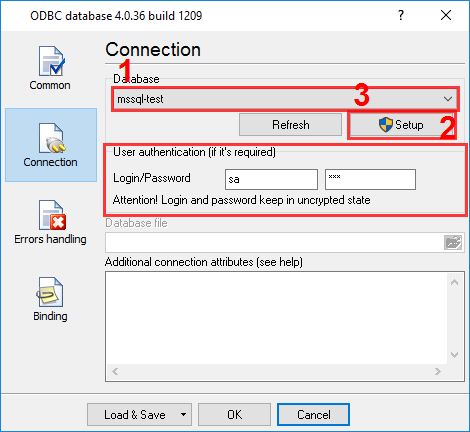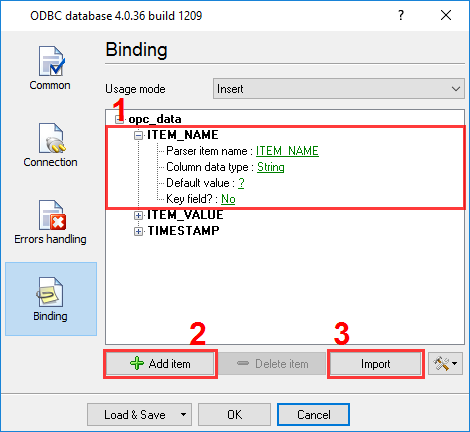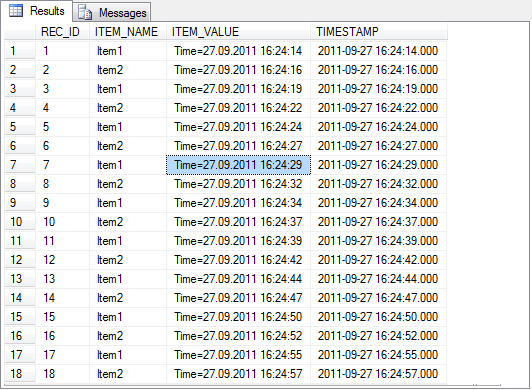Advanced OPC Data LoggerTrust In Confidence! For Windows 2000 - Windows 11 (2022) (incl. Server, x86 and x64). Latest version: 3.10.1 build 417. April 17, 2024. OPC to MSSQL: Writing a lot of OPC tags to the MS SQL 2008 databaseSuppose you need to write a lot of OPC tags to an MSSQL database. In that case, it is not adequate to create a table with a separate column for each item. The values of OPC tags can be modified non at the same time, which will result in entries with a lot of empty columns generated in the database. It will be more useful to create a table consisting of three columns. ITEM_NAME - will be the name of the item; ITEM_VALUE - will contain the string value of the item; TIMESTAMP - will contain the date and time when the value was modified. 1. Create a new user in the database or give permissions to write and read data from the created table to an existing user. 2. Create a group of OPC tags in the program (fig. 1) with the properties shown in the picture.
3. Add the necessary items to the group.
4. Click OK. Data like that should appear in the main window of the program:
Fig. 3 Data Every new value of OPC tags appears on a new line here. Every line contains the additional "ITEM_NAME" and "UPDATE_DATE_TIME" items with the item name and timestamp. 5. Select the data export plugin (fig. 4)
Fig. 4 Selecting the data export plugin 6. Configure the data export plugin (fig. 5-6)
Fig. 5 Configuring the data export plugin. General. To set up a connection, you should create and configure the ODBC data source for connecting to your MSSQL database. Click the "Configure" button to do it. After you create the data source, click "Update" and select the data source from the list.
Fig. 6 Configuring the data export plugin. Connection. 7. Binding (fig. 7) allows you to specify which data to which columns the program should add. You should specify the column name and "bind" an item to it from the program's main window (the parser item). You should also specify the data type of the column.
8. Click "OK" to save the changes. 9. Check the status bar to make sure the data is being successfully processed (fig. 8).
Fig. 8 A message about data being successfully written
Fig. 9 Data in an MS SQL 2008 database Related articles:
OPC and DCOM Configuration on Windows 2008 and Windows 7
OPC and DCOM Configuration on Windows 10, 11, Windows Server 2019, 2022
Read more about:OPC Logger RS232 pinout and signals Cables and signals Data monitor cables |
|
| Copyright © 1999-2024, AGG Software. All rights reserved. Terms of use | Privacy policy |