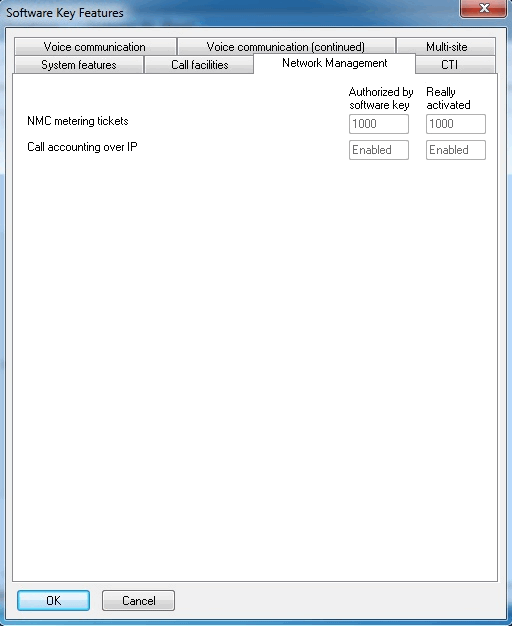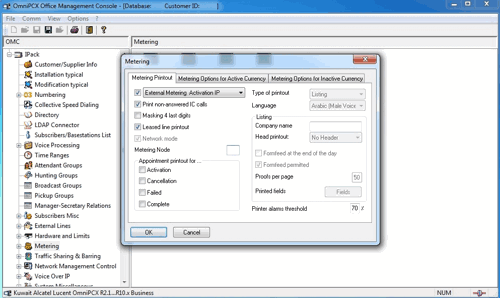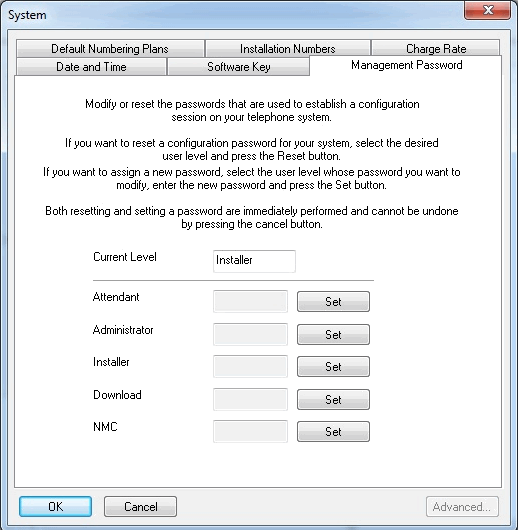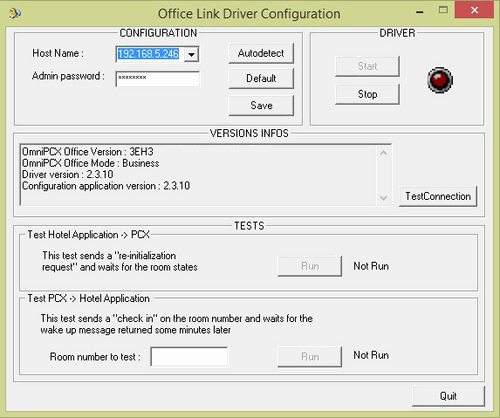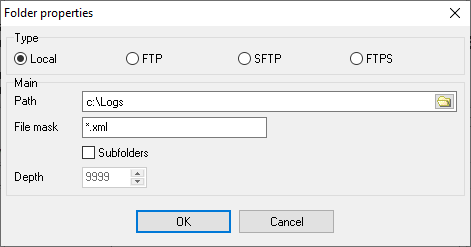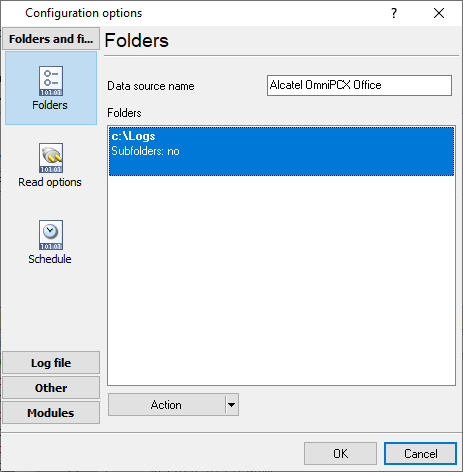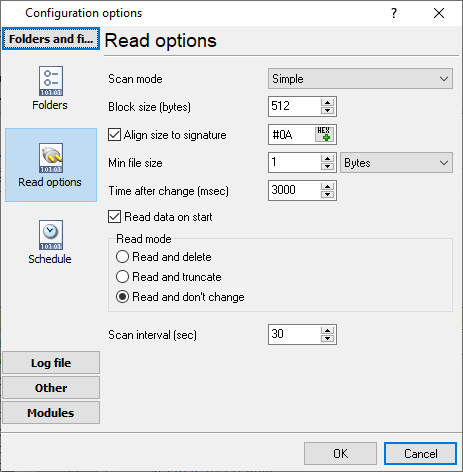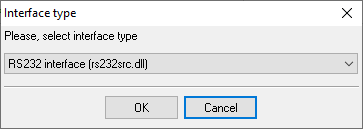Alcatel OmniPCX Office (OHL Driver XML). SMDR/CDR data format and connection settings
RequirementsYou need to purchase "a Metering License" from Alcatel. It is impossible to record call accounting data via IP or RS232 without ordering a Metering License for CAPInterface and using OHL Driver (doesn't work if you do not have the metering license inside your PBX). Configuring OXO1. Open "OmniPCX Office Management Console" and connect to your PBX using the "Installer" account.
3. Go to the "Metering → Printout" tab and set the following options. 4. Go to the "System → Management Password" tab and set the password for "Administrator".
OLD Driver / OHL Driver1. Create a C:\Logs folder. The driver will store data in this folder.
5. Specify the IP address of your PBX and the admin password, then click the "Test Connection" button. If the test is successful then you should click the "Save" button. ####################################################### # Metering parameters ####################################################### METERING_OVER_HTTPS=1 METERING_COLLECTOR_DIR=C:\Logs\ METERING_COLLECTOR_FILE=TicketCollector.xml METERING_COLLECTOR_MAX_TICKET=100000 METERING_PORT=COM1 METERING_BAUDRATE=9600 METERING_BUFFER_MAX_SIZE=2000 METERING_OVERFLOW_THRESHOLD=80 METERING_OVERFLOW_BEHAVIOR=0 METERING_LOG_LEVEL=1 8. Start the driver by clicking the "Start" button. OLD Driver will create and update the "TicketCollector.xml" file in the "C:\Logs\" folder. The content of the XML file should look like: <?xml version="1.0"?> <CallAccountingList xmlns:xsi="http://www.w3.org/2001/XMLSchema-instance" xsi:noNamespaceSchemaLocation="TicketCollector.xsd"><CallAccounting xmlns:xsi="http://www.w3.org/2001/XMLSchema-instance" xsi:noNamespaceSchemaLocation="CAPTicket_V001.001.xsd"> <OmniPCXOffice> <SoftwareVersion>3EH30394DVAA ALZCH710/070.001</SoftwareVersion> <CPUIPAddress>192.168.1.1</CPUIPAddress> </OmniPCXOffice> <Checksum>25959554</Checksum> <TicketType>Call</TicketType> <ChargedUserType>A</ChargedUserType> <ChargedUserID>455</ChargedUserID> <SubscriberName>Helpdesk</SubscriberName> <CommunicationType>Outgoing</CommunicationType> <TrunkType>P</TrunkType> <TrunkID>001</TrunkID> <Date>2013-03-13</Date> <Time>12:48:00</Time> <CallDuration>00:00:06</CallDuration> <TaxesAmount>2</TaxesAmount> <Service>ST</Service> <DialledNumber>0111111111</DialledNumber> <DiallingMode>M</DiallingMode> <RingingDuration>00:00:00</RingingDuration> <Cost>0.20</Cost> <Currency>EUR</Currency> </CallAccounting> </CallAccountingList> 9. Create the "File" data source in the PBX logger and add the folder with the "TicketCollector.xml" file.
Configuring a COM portThe COM port number should match the number in your system. You can check the correct port number in Devices Manager → Ports. 1. Add a new configuration with the RS232 data source (if you didn't it before).
2. Select the COM port and configure the communication settings for your PBX corresponding to your PBX settings. 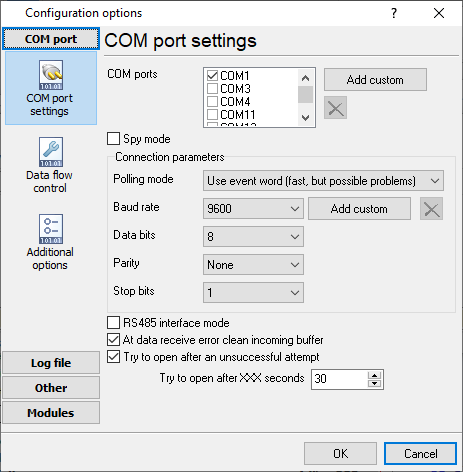
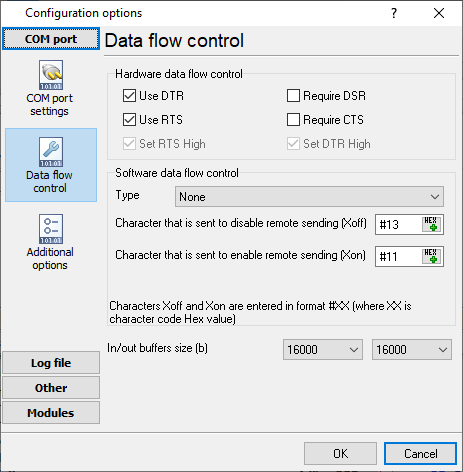
Selecting the correct parser for Alcatel OmniPCX Office (OHL Driver XML)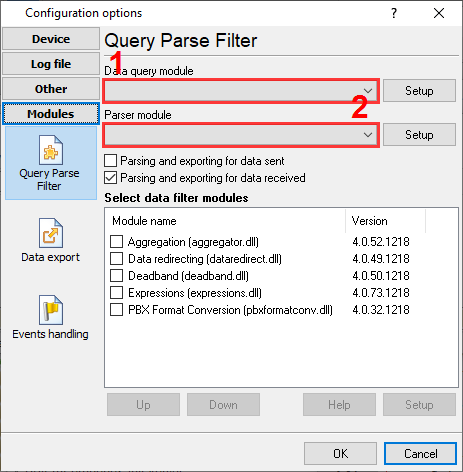
Alcatel OmniPCX Office (OHL Driver XML) Alcatel OmniPCX Office (OHL Driver XML) Data items
Interested in reports for PBX usage?We offer the PBX Reports utility with various manual, scheduled and email reports, built-in web-server, and other features. Look here Want PBX call logs in a database?This is the standard feature. The logger captures exports SMDR or CDR data in real-time to your database. Follow this link Note: Products and companies mentioned here are used only for definition and identification purposes and can be trademarks and/or registered trademarks of the respective companies. |
|||||||||||||||||||||||||||||||||||||||||||||||||||||||||||||||||||
| Copyright © 1999-2024, AGG Software. All rights reserved. Terms of use | Privacy policy |