USB HID LoggerTrust In Confidence! For Windows 2000 - Windows 11 (2022) (incl. Server, x86 and x64). Latest version: 1.9.9 build 417. April 17, 2024. USB to Excel: Write HID report data to Excel in real-timeExcel has built-in tools for getting USB HID data. All you have to do is specify the formula like this for a cell: =myserver|mytopic!myUSB HIDitem where: myserver - USB HID server name; mytopic - topic name; myUSB HIDitem - USB HID report items name. Once the item is updated on the server, it will be automatically updated in Excel. This method has a few drawbacks:
Our program offers an alternative way to generate files that can be opened in Excel, and that will contain the history of value changes. 1. You should add the necessary USB HID report items the way it is described in the "Write USB HID to MSSQL" section (fig. 1-3) 2. Enable writing the received data to a log file of the CSV format (fig. 1). By default, the program generates files in the Excel format. You can customize the format of the CSV file if you click the "Advanced" button. 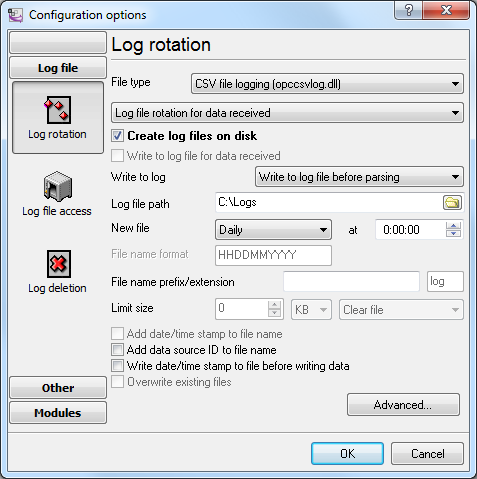
USB HID usbdata Fig. 1 Configuring the log file Note 1. You should take into account that the "C:\logs" folder must be available for writing. Do not try to write log files to the root folder of the C:\ drive, the "Program Files" folder of the "Windows" folder. Starting from Windows Vista, only the Administrator can write to them. Note 2. If you use the program as a Windows service, by default, the service will be run by the system account that has restricted permissions to create and write files. Related articles:Read more about: |
|