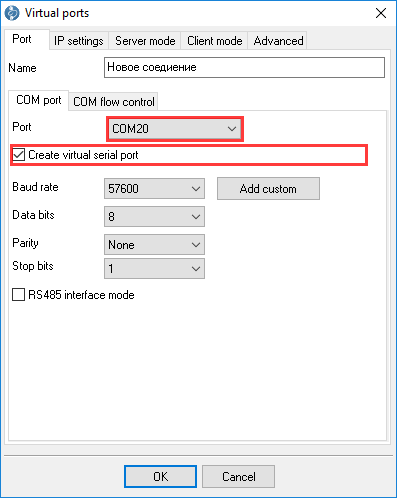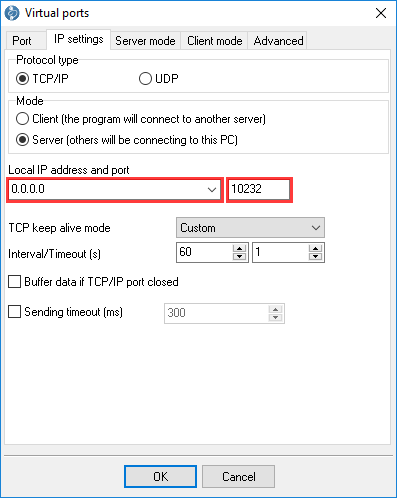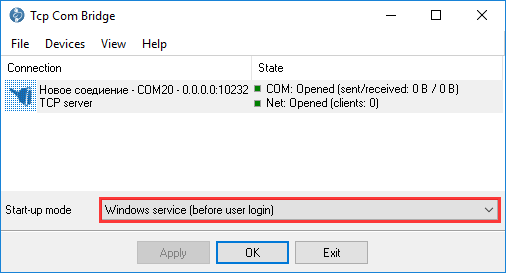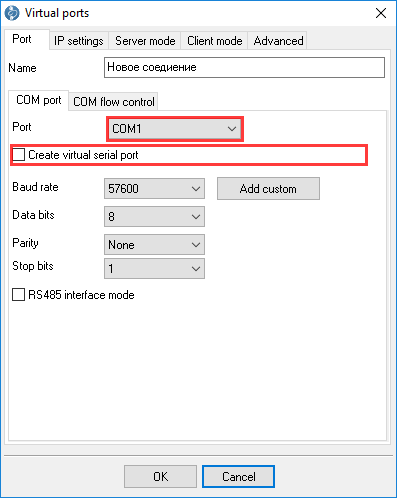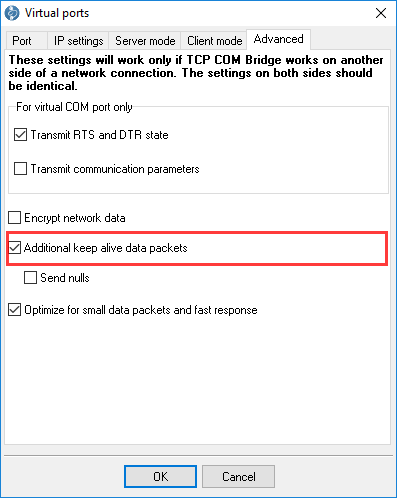TCP COM Bridge - Redirect COM ports to a terminal Windows serverYou can redirect a COM port on a Windows Terminal Server using built-in Windows functions. But a data transfer rate can be unexpectedly slow. For example, the server uses the same data transfer channel for a video stream. But you can install TCP COM Bridge and get a separate dedicated data transfer channel for COM ports and higher data transfer rates. 1. Install TCP COM Bridge (download) on a server and configure a connection as a TCP server with a newly created COM port (Main menu → Devices → Add).
Fig. 1. COM port
Fig. 2. Network connection 2. Do not forget to allow incoming connections in your server's firewall for the selected TCP port. If you transfer data through the Internet, configure your router too and redirect the same TCP port from the router to the server. If you connect multiple client computers to the same server, you should use a separate TCP port and virtual COM port for each client. 3. Configure TCP COM Bridge to start as a Windows service. The program will automatically start with Windows Terminal Server, create virtual COM ports, and accept connections from clients.
Fig. 3. Service mode on Windows Terminal Server 4. Install TCP COM Bridge on a client computer with a shareable COM port. Configure connection parameters with that COM port.
Fig. 4. Settings on the client computer 5. Configure the client part as a TCP client and specify the terminal server's IP address. When the client starts, it automatically establishes a connection with a server and starts redirecting COM port data.
Fig. 5. Configuring network connection on a client 6. In this usage scenario, we recommend using the "keep-alive" option on the client and server. If this option is enabled, the server or client can quickly detect and restore a broken connection.
Fig. 6. Keep-alive mode parameters See also
Slow receipt or bill printing from a remote accounting software. TCP COM Bridge related topics:hereSerial-Over-Ethernet | Serial port monitor | RS232 pinout and signals | Virtual Null Modem | RS232 Logger | TCP Logger | Data Logger | Serial Port Logger |
|