OPC & DCOM Configuration: User Creation & Access Permissions
2. Creating a user and giving access permissions
2.1 Adding a user
You need to create a user that has permissions to run and use DCOM applications. To increase security, you can create a user with restricted permissions. You need to have administrator permissions to add a user.
Attention! You need to create users with the same name and password on both computers (where the server and the client are installed). Further on you should run the OPC client using this user account.

Fig. 2 Access to the computer or server management console
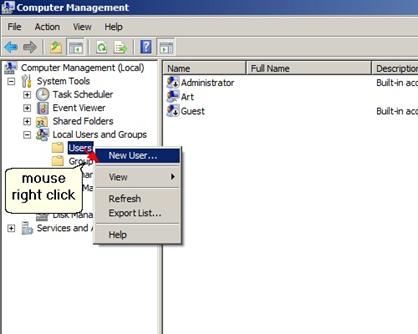
Fig. 3 Adding a new user
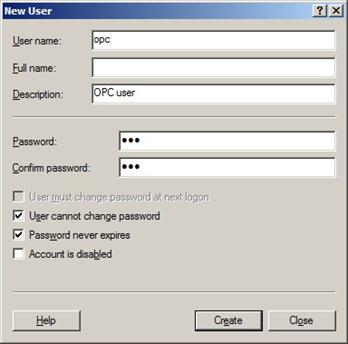
Fig. 4 New user properties
You can create a user with any name. The password must be specified and must not be empty.
2.2 Giving permissions
To allow the new user to work with DCOM, you should add the user to the corresponding "DCOM Users" group.
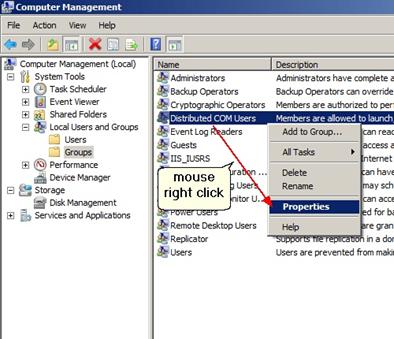
Fig. 5 User groups
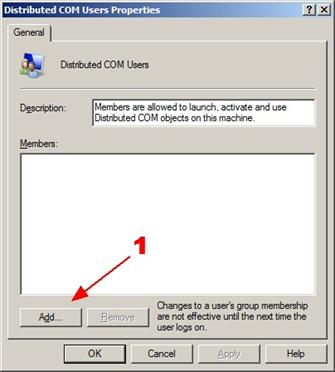
Fig. 6 Adding a user to the group
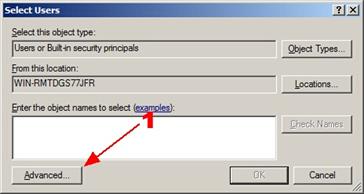
Fig. 7 Selecting the user

Fig. 8 User list
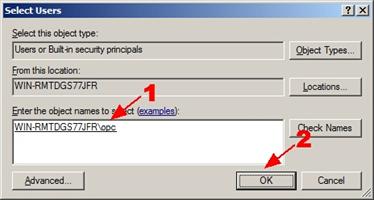
Fig. 9 Selected user
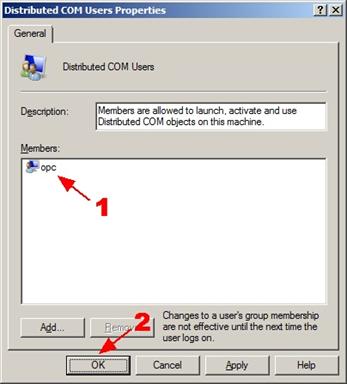
Fig. 10 User in the group
Note. You can create several users and add them to one "DCOM Users" group. You can also add existing users to this group.
Related articles: OPC & DCOM Configuration: User Creation & Access Permissions
OPC and DCOM Configuration on Windows 2008 and Windows 7
- Part 1. Installing OPC Core Components.
- Part 2. OPC and DCOM Configuration. Creating a user and giving access permissions.
- Part 3. Configuring the Windows 2008 and Windows 7 firewall for DCOM and OPC.
- Part 4. DCOM Configuration. Dcomcnfg.
- Part 5. OPC and DCOM Configuration. Typical problems and solutions.
Related topics: Advanced OPC Data Logger
hereOPC Logger RS232 pinout and signals Cables and signals Data monitor cables