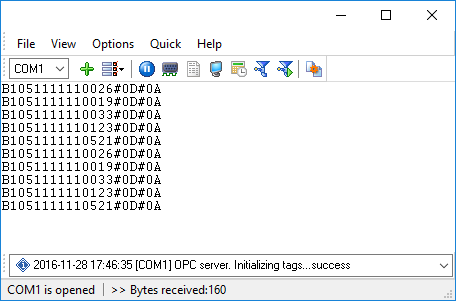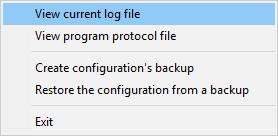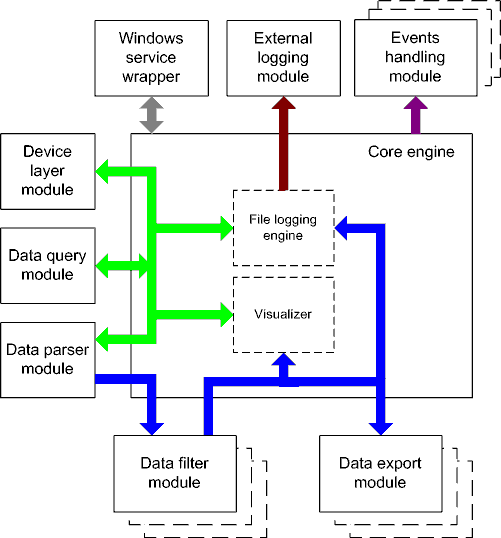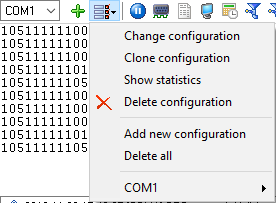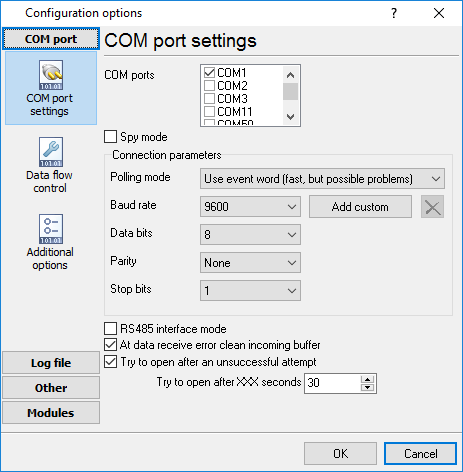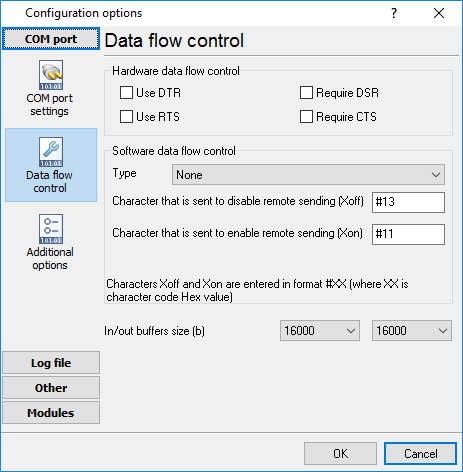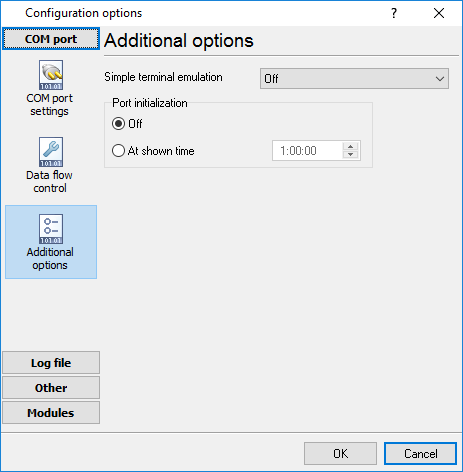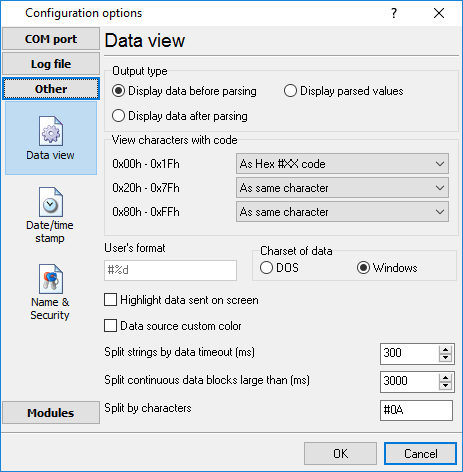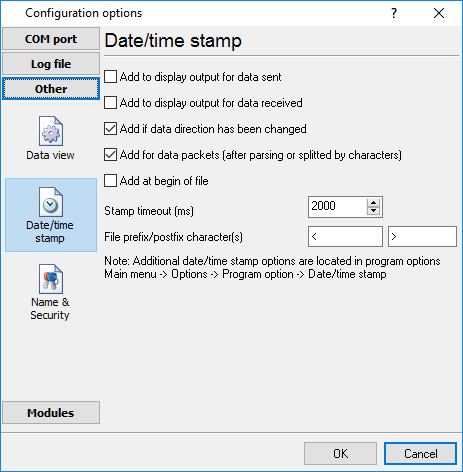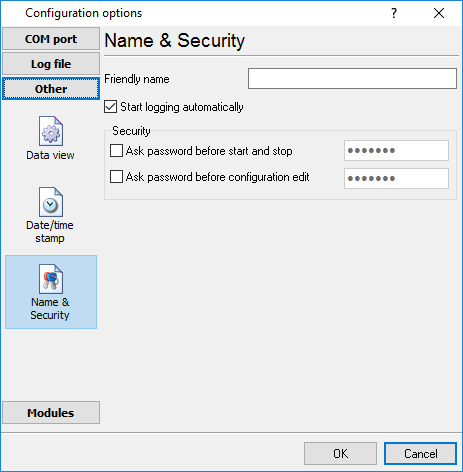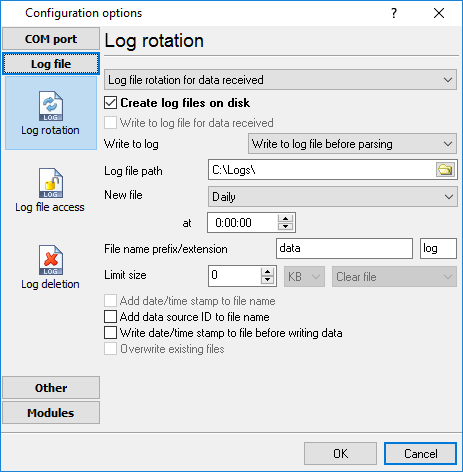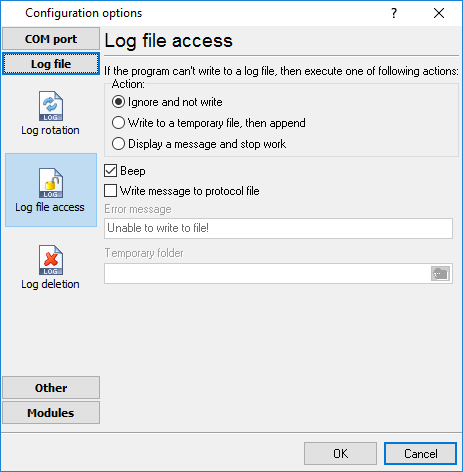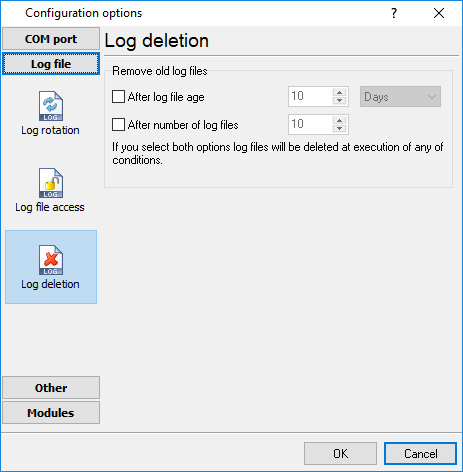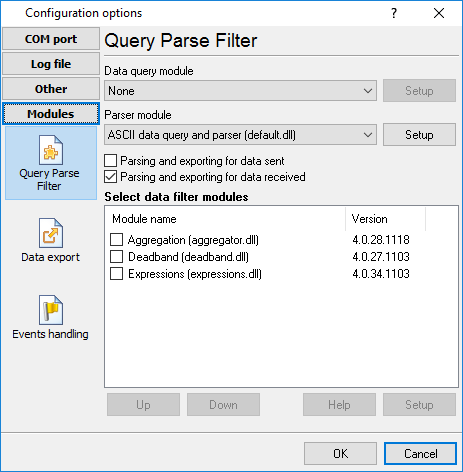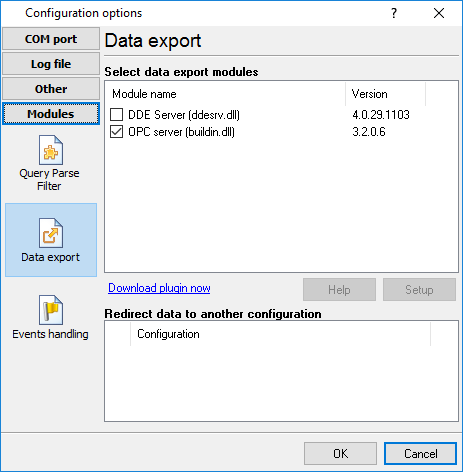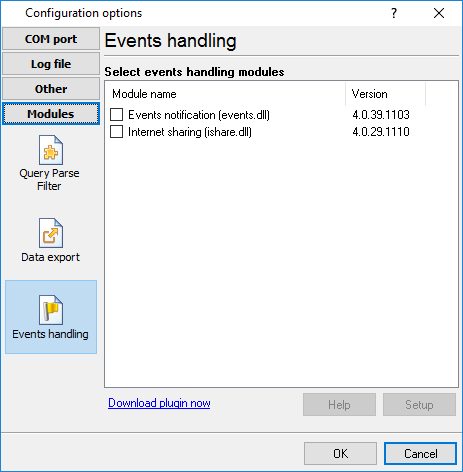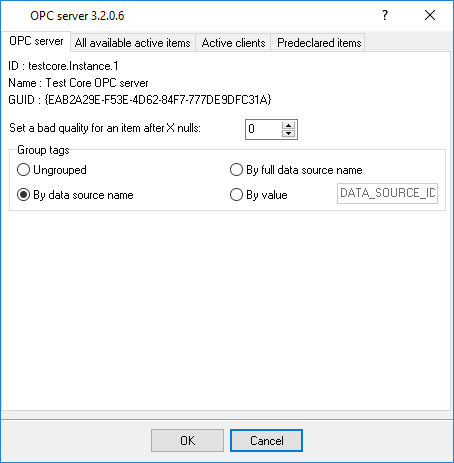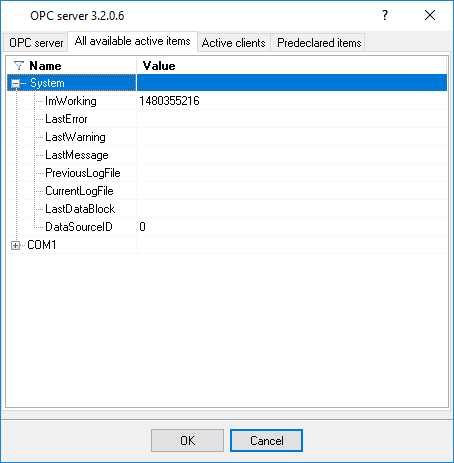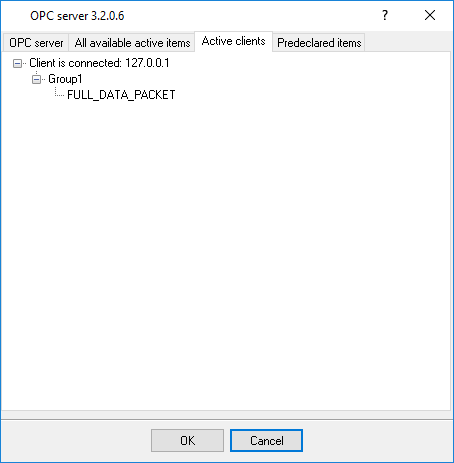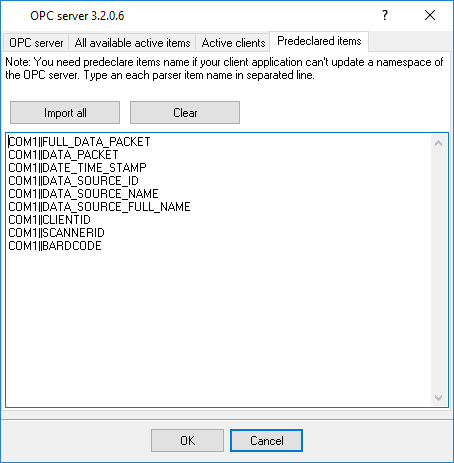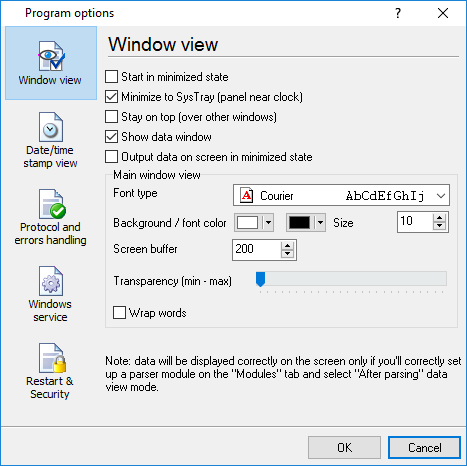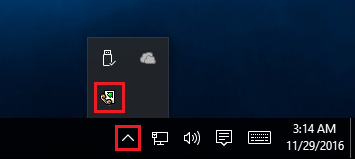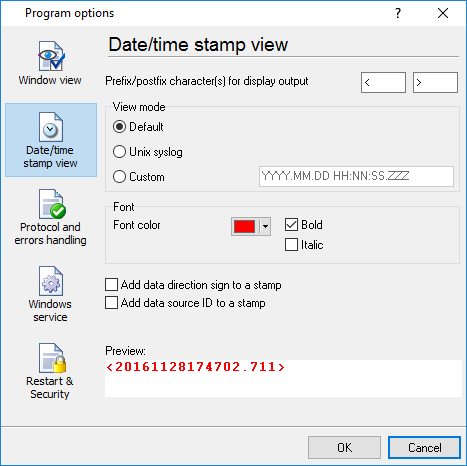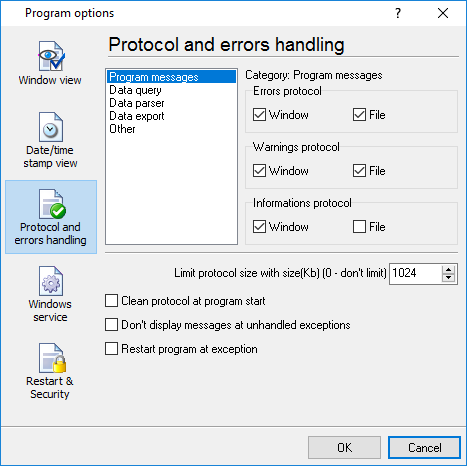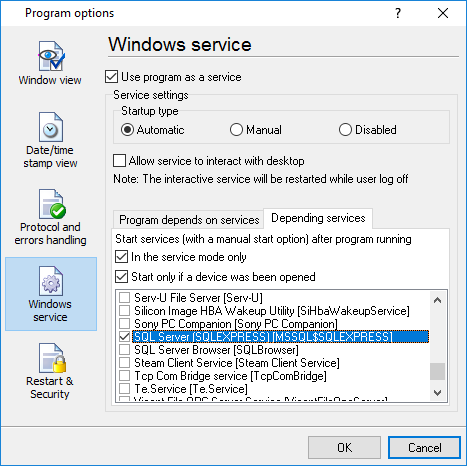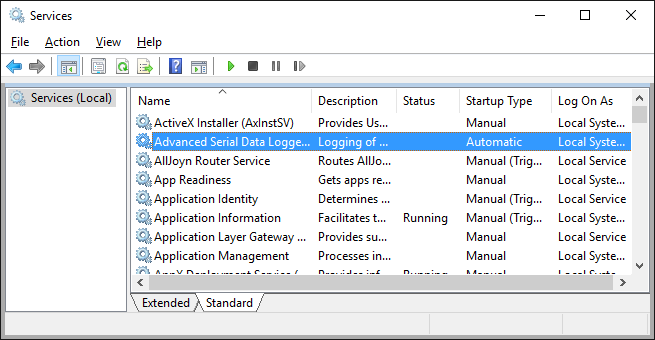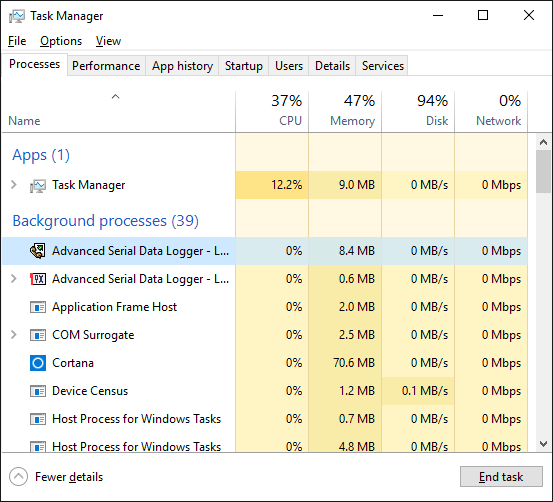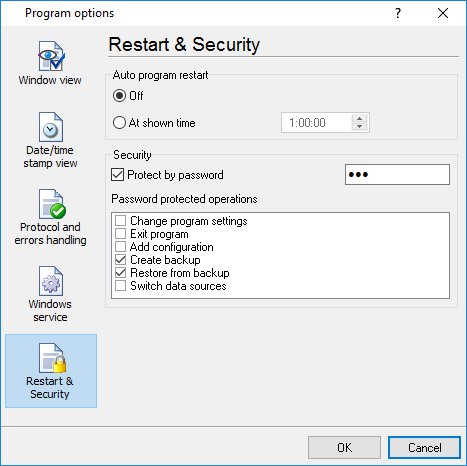|
|
Online help | Advanced Serial Data LoggerAbout Advanced Serial Data LoggerAdvanced Serial Data Logger inputs RS232 data directly into file, Excel, Access, or any Windows application. Advanced Serial Data Logger provides real-time data collection from any serial device or instrument. Send and receive RS232 data across an RS232 port or RS485 port with hardware converter.
Advanced Serial Data Logger captures serial data, custom tailors it to your needs, then extract bits of data from data packets and transfers the data to any Windows or DOS application - either by sending keystrokes to the application's window, sending the data through DDE (Dynamic Data Exchange) conversations, ODBC, OLE.
Key features of Advanced Serial Data Logger are:
•variable data receive; •received data output without any changes to file; •variable format file forming setting (on time, data, size, etc.); •connection parameters flexible setting (baud rate, data bits, etc.); •data flow hardware and software control; •work with RS-485 protocol; •work in spy (sniffer) mode; •auto program restart in showed time; •program message logging; •advanced data parser that allows you to parse, filter and format more complex data from more sophisticated devices; •data export to any database, for which is ODBC-driver (MS SQL, Oracle, MS Access, MS Excel, dBase and others). On the base of received data, you can spy calls, call's length, calling number, etc. After data transmit to any "office" data base (MS Excel, MS Access) you can build a report of any difficulty without the help of professionals. •Advanced Serial Data Logger can run as DDE server and can export received data; •Advanced Serial Data Logger can use the direct connection (use OLE) to Microsoft Excel and write data directly to rows or columns; •you can also define format expressions that allow you to do things like force a specific number of decimal places in numeric values or force data to contain an exact number or sequence of characters. •plugin modules connection, extending program capabilities. •It supports various operating systems. The logger runs on all versions starting from Windows 2000, including 32 and 64-bit systems.
Advanced Serial Data Logger also transmits requests or commands out the serial port to control or query your instruments directly from Advanced Serial Data Logger over ASCII or MODBUS protocol. Think of Advanced Serial Data Logger as a fully customizable serial I/O device driver.
Advanced Serial Data Logger has a simple, menu-driven step by step set-up. Programming is not required to configure the software to collect data from and control most serial devices.
Advanced Serial Data Logger also is a Windows 2000+ service that records all data received on a serial port to a file on a disk or to other targets. It was originally designed to record telephone traffic data from a phone system (PBX) for later analysis. However, Advanced Serial Data Logger is generic enough to be useful whenever one-way serial traffic needs to be recorded.
Advanced Serial Data Logger has the capability to run multiple instances simultaneously so that multiple ports can be logged.
Unlike most other serial logging applications, Advanced Serial Data Logger runs as a service so that it starts as soon as the operating system starts and doesn't require a user to log in and run it. It will continue to run even as a user logon and logoff the workstation.
It is extremely easy to use! The configuration process is fully menu-driven and has complete, context-sensitive, online help. You can easily customize all input to your exact specifications. Once you see how easy it is to use Advanced Serial Data Logger, you will never again take data readings by hand!
Company home page: https://www.aggsoft.com/ Software home page: https://www.aggsoft.com/serial-data-logger.htm Serial port hardware reference: https://www.aggsoft.com/rs232-pinout-cable/ GlossaryASCII - An acronym for American Standard Code for Information Interchange. ASCII files are plain, unformatted text files that are understood by virtually any computer. Windows Notepad and virtually any word processor can read and create ASCII files. ASCII files usually have the ".TXT" extension (e.g., README.TXT).
Binary File - A file that contains data or program instructions written in ASCII and extended ASCII characters.
Bit - A binary digit in the binary numbering system. Its value can be 0 or 1. In an 8-bit character scheme, it takes 8 bits to make a byte (character) of data.
Bytes - A collection of eight bits that represent a character, letter or punctuation mark.
Cable - Transmission medium of copper wire or optical fiber wrapped in a protective cover.
Client/Server - A networking system in which one or more file servers (Server) provide services; such as network management, application, and centralized data storage for workstations (Clients).
COM port - Short for a serial communication port. Most serial communication software communicates with a computer through a communication port, and most IBM and IBM-compatible computers support up to four serial ports COM1, COM2, COM3, and COM4. Additional ports can be added by adding additional hardware.
Data bits - A group of bits (1's and 0's) that represents a single character or a byte. Typically, there are seven or eight data bits. During an asynchronous communication (e.g., BitCom connecting to CompuServe), each side must agree on the number of data bits. Data bits are preceded by a start bit and followed by an optional parity bit and one or more stop bits.
Flow control - A method of controlling the amount of data that two devices exchange. In data communications, flow control prevents one modem from "flooding" the other with data. If data comes in faster than it can be processed, the receiving side stores the data in a buffer. When the buffer is nearly full, the receiving side signals the sending side to stop until the buffer has space again. Between hardware (such as your modem and your computer), hardware flow control is used; between modems, software flow control is used.
Handshaking - is how the data flow between computers/hardware is regulated and controlled. Two distinct kinds of handshaking are described: Software Handshaking and Hardware Handshaking. An important distinction between the kinds of signals of the interface is between data signals and control signals. Data signals are simply the pins which actually transmit and receive the characters, while control signals are everything else.
PC - abbreviation for a Personal Computer.
Parity - In data communications, parity is a simple procedure of checking the integrity of transmitted data. The most common type of parity is Even, in which the number of 1's in a byte of data adds up to an even number, and None, in which a parity bit is not added.
Ports - is a connection point for a cable.
Protocol - is a formal description of a set of rules and conventions that govern how devices on a network exchange information.
RS232, RS423, RS422, AND RS485 - The Electronics Industry Association (EIA) has produced standards for RS232, RS423, RS422, and RS485 that deal with data communications. EIA standards where previously marked with the prefix "RS" to indicate the recommended standard. Presently, the standards are now generally indicated as "EIA" standards to identify the standards organization.
Electronic data communications will generally fall into two broad categories: single-ended and differential. RS232 (single-ended) was introduced in 1962. RS232 has remained widely used, especially with CNC control builders. The specification allows for data transmission from one transmitter to one receiver at relatively slow data rates (up to 20K bits/second) and short distances (up to 50' @ the maximum data rate). This 50' limitation can usually be exceeded to distances of 200' or more by using low capacitance cable and keeping the data rates down to 9600 baud and lower.
RTS/CTS Hardware handshaking - uses additional wires to tell a sending device when to stop or start sending data. DTR and RTS refer to these Hardware handshaking lines. You can select whether you need to use DTR or RTS individually or use both lines for hardware handshaking. See also Xon/Xoff.
Stop bits - In data communication, one or two bits used to mark the end of a byte (or character). At least one stop bit is always sent.
System requirementsWindows 2000 Professional - Windows 10 (2019), including x64 and x86 OS, Workstation, and Server OS.
It is necessary to have at least one free COM port, not busy by any device (mouse, for example) to connect an external device. Installation processIf any beta-version was installed on your computer, remove it.
Quit of the working Advanced Serial Data Logger on installation time.
Run an installation file.
By default, the installation wizard installs Advanced Serial Data Logger in the "C:\Programs Files\Advanced Serial Data Logger" or "C:\Programs Files (x86)\Advanced Serial Data Logger" directory of your system disk, but you can change this path.
In the standard distributive of Advanced Serial Data Logger are no additional modules files, which you can download from our site. Getting startedAfter you have successfully installed Advanced Serial Data Logger, use the following simple steps to configure and run it.
Open the Advanced Serial Data Logger program from the Start Menu.
At program run, you get into the main program window (fig. 1), main elements of which are the main menu, the data window, the program messages list, and the status bar. -The data window shows incoming data before or after processing. You can configure the data view mode in the settings -The drop-down box at the bottom shows all logged program info, warning, and error messages. -The status bar shows the current state of the selected data source, errors on the data interface, and how many bytes were sent or received. -The toolbar above the data window provides fast access to the configuration. -The main menu above the toolbar allows you to edit the program settings ("Options - Program settings..."), manage configurations, open the current logfile from the "File" menu (fig. 2).
Fig. 1. Main program window
Fig. 2. "File" menu item
By default (after installation), the program has not any data sources configured. If the list of data sources on the toolbar is empty, then the program will ask you to add a new configuration. Otherwise, the program will fill in the list of data sources and try to start logging of data sources configured. Yes, of course, all your settings are being saved while exiting from the program and loaded during the program start.
Set-Up is as Easy as 1-2-3
Step 1. Configure one or more data sources.
Click the "Add configuration" button on the toolbar with a big green plus and choose communication parameters for your device. The "COM Port settings" tab of the "Configuration options" dialog lets you configure your settings.
Step 2. Configure log file.Select the "Log file" header in the configuration dialog window and enable logging for a necessary data direction.
Step 3. Define how you want the serial data to be parsed and translated.
The "Plugin" button on the toolbar in the main window or "Modules" tab in the dialog window lets you specify how to parse, filter and format your data to the fit the exact format required by your application. It also lets you pre-define automatic output strings to be sent to an external device.
Now, the program process and exports data from one or multiple data sources. Introduction
The program can work with any serial devices. Before configuring our software, the following conditions should be executed:
•The device should have an RS-232 serial port interface (you need any additional hardware converter for the RS-485 interface). •The device is configured to send data to a serial port with or without requests from a computer side. •You know all information about serial port parameters of your device (If your device uses hardware or software flow control (please, read your device's datasheet), then you should know about flow control type). •Device's serial port is connected with a computer serial port using a cable (a null-modem or other special cable). •Computer's COM port, to which your device is connected is not busy, for example by another program.
How to configure port parameters, you can read in the next "Serial port settings" chapter.
Advanced Serial Data Logger can save data to a log file(s) without any changes (i.e., create raw binary log files) or write to log files depending on the parser module selected. In the first case, you can view the log file with any hex editor and use this data for further analysis and remaking. In the second case, you can view data with any text editor. You can find more information about log files in the "Log rotation" chapter.
You can watch the data in the data window (fig. 1). The data view is fully customizable. You can watch data in decimal, hexadecimal, or your format. How to customize data view you can read in the "Data view" chapter and how to customize program view you can read in the "Window view" chapter.
The data can be exported or transferred to one or more targets. The simplest way is to configure the log file rotation. However, it is small a part of all features of Advanced Serial Data Logger. Advanced Serial Data Logger has many additional modules (so-called plugins) that are appreciably extending possibilities of the logging software. You can download and install any module supported. Most modules are free of charge for our customers. How to install and configure modules you can read in the "Modules" chapter.
The program and their plugins generate many messages and write them to the list in the main window (fig. 1) and a protocol file that you can use for administration of the software. You can also configure types of system messages. More information about it you can read in the "Protocol and errors handling" chapter. Data flow diagramThis diagram may help you to understand the flow of data within our software and a place of each module. The following chapters describe all plugin types.
Fig. 3. Data flow diagram
History:
- The flow of binary data (RAW, unformatted data).
- The parsed data (formatted data). The data flow is separated into data packets and variables. Each data packet can be interpreted as a row, and each variable can be interpreted as a column.
Wires with other colors mark other relations with the unstructured data flow. Work completeThe program saves all settings to the Windows registry when it stops working. All opened data sources will be automatically closed (unlocked, unallocated, or fried). Useful advices1. Look through hint helps on all window elements - it may help you to get a picture of this element's function.
2. You can change all program settings without restarting the program. To transfer settings to another computer, you can do the following:
1.Create a configuration backup from the "File" menu and restore it using the same menu. 2.Alternatively, export the registry node with all program settings. Start regedit.exe and export the following registry node:
on Windows x64 HKEY_LOCAL_MACHINE\SOFTWARE\Wow6432Node\AGG Software\Advanced Serial Data Logger
on Windows x32 HKEY_LOCAL_MACHINE\SOFTWARE\AGG Software\Advanced Serial Data Logger
3. On another computer import settings to the Windows registry.
Many main window elements have "hot" keys for quick access to its functions. •Ctrl+S - analogs to click on "Start/Pause" button on the toolbar. •Ctrl+C - analogs to click on "Clear" button on the toolbar. •Ctrl+P - opens the window with the configuration settings. •Ctrl+L - opens the window with the log file settings. •Ctrl+W - allows you to configure the data view mode. •Ctrl+R - shows the window with the program settings. •Ctrl+E - shows the Windows 2000+ service settings. •Ctrl+M - here you can configure data query plugins, data parser, and other plugins.
4. You can look at the summary statistic that contains summary about sent and received data, created files, etc. (View - Statistics)
5. You can save program settings to an INI file. It may help to install and use several copies of the program. You can make your choice from the "Options" menu.
6. The program window can display only the last 10 messages. The full program log file (if activated) you can open using the "File - View program protocol file" menu item. Serial (COM) portCOM port is short for a serial communication port. Most serial communication software communicates with a computer through a communication port, and most IBM and IBM-compatible computers support up to four serial ports COM1, COM2, COM3, and COM4. Additional ports can be added by adding additional hardware.
Advanced Serial Data Logger can manipulate with many serial ports at the same time (up to 255 serial ports).
You can open serial ports in Advanced Serial Data Logger software in two modes:
1.Spy mode. In this mode the program monitor data flow on ports selected. In this mode, Advanced Serial Data Logger intercepts all data exchange between any Windows application and external device. 2.Standard. In this mode, the program opens a serial port through Windows API functions, and read/write data from/to a serial port as a regular Windows application. In this mode opens a serial port with exclusive rights and other application will not have access to a serial port.
If one or more ports are configured already, then Advanced Serial Data Logger is opening these ports and starting logging. If the port is opened successful, then the status bar in the main window displays a status of this port (fig. 1). However, before you should configure serial port parameters. The configuration can include one or more serial ports with identical settings. For example, if you have many identical devices, that connected to different serial ports, then you can specify port numbers in one configuration only. However, if you want to use a serial port with different settings, then you should create more than one configuration.
You can create the new configuration by clicking the "Plus" button in the main window (fig. 1) or through the "Options" menu. After you clicked the "Plus" button, the dialog window will be opened (fig. 5). The dialog window contains few sections with parameters. The "COM port" section is described in this chapter.
You can manage the configuration created with a drop-down menu near the "Plus" button (fig. 4).
Fig. 4. Access to the port configuration
The "COM port settings" tab contains indispensable settings of any serial port: baud rate, data bits, etc. You should configure it with the same values, that your external device uses for data exchange.
Fig. 5. COM port parameters
If you are logging data over RS-485 with an additional hardware converter and your converter doesn't support data direction auto-detection, then specify "RS485 interface mode". This option instructs Advanced Serial Data Logger to set the RTS line at a low level while data receiving and vice versa. The serial port driver can detect errors while data receiving (for example, bad quality of a connection line). You can specify with the "At data receive error clean incoming buffer" option to ignore data blocks, that contain errors and clean an incoming buffer.
In some cases, the program can't open a serial port while starting (for example, the port is already used by other application). With the "Try to open after an unsuccessful attempt" option you can specify to try to open the serial port again after the interval specified. The program will try to open the serial port until an attempt will succeed.
The Windows communication API provides two methods to check for received data and line/modem status changes: API calls (polling) and an event word. The event word is maintained by the Windows communications driver. As data is received or line/modem status changes occur, the driver sets bits in the event word. The application can check the bits to determine if any communication events occurred. If so, the application can make the appropriate API call to clear the event word and retrieve the data or the new line/modem status values.
Windows also provides API calls to retrieve the same status information provided by the event word but the API calls are slower. Advanced Serial Data Logger uses the event word by default for the fastest possible performance. Unfortunately, there is at least one communication driver (WRPI.DRV, included with some U.S. Robotics modems) that doesn't appear to support the event word. For this and similar drivers, select another mode before Advanced Serial Data Logger will receive data.
If you want to rise data transmit adequacy you can use hardware and/or software data flow control (fig. 6). When using hardware data flow control are used some lines (wires) of connecting cable. Depending on used lines, you must configure checks against corresponding fields.
Hardware flow control
When the hardware flow control options are an empty, as they are by default, there is no hardware flow control. The options can be combined to enable hardware flow control.
"Receive flow control" stops a remote device from transmitting while the local input buffer is too full. "Transmit flow control" stops the local device from transmitting while the remote input buffer is too full.
Receive flow control is enabled by including the "Use RTS" and/or "Use DTR" elements in the options. When enabled, the corresponding modem control signals (RTS and/or DTR) are lowered when the input buffer reaches the 90% size of the buffer. The remote must recognize these signals and stop sending data while they are held low.
As the application processes received characters, buffer usage eventually drops below the 10% size of the buffer. At that point, the corresponding modem control signals are raised again. The remote must recognize these signals and start sending data again.
Transmit flow control is enabled by including the "Require CTS" and/or "Require DSR" elements in the options. With one or both of these options enabled, the Windows communications driver doesn't transmit data unless the remote device is providing the corresponding modem status signal (CTS and/or DSR). The remote must raise and lower these signals when needed to control the flow of transmitted characters.
Note that flow control using RTS and CTS is much more common than flow control using DTR and DSR.
Software flow control
This routine turns on one or both aspects of automatic software flow control based on the value assigned to the property.
"Receive flow control" stops a remote device from transmitting while the local receive buffer is too full. "Transmit flow control" stops the local device from transmitting while the remote receive buffer is too full.
Receive flow control is enabled by assigning "On receiving" or "Both" to the "Type" property. When enabled, a Xoff character is sent when the input buffer reaches the 10% level of of the buffer size. The remote must recognize this character and stop sending data after it is received.
As the application processes received characters, buffer usage eventually drops below the 10% level of the buffer. At that point, a Xon character is sent. The remote must recognize this character and start sending data again.
Transmit flow control is enabled by assigning "On transmitting" or "Both" to the "Type" property. The 10% and 90% size of the buffer are not used in this case. When transmit flow control is enabled, the communications driver stops transmitting whenever it receives a Xoff character. The driver does not start transmitting again until it receives a Xon character, or the user sets software flow control to "None'.
Software data flow control can be configured on receive, transmit, or both modes, but so as the great number of a device doesn't need data sending, select the "On receive" control mode. In case of activation of data transmit control, a remote object (your device) can send special codes, signalizing about data transmit stop or start. On default, received from device character 0x11 Hex signalizes to COM port driver to start data receive and character 0x13 Hex - to stop data receiving from a device.
Fig. 6. Data flow control
Spy modeIn this mode, Advanced Serial Data Logger doesn't send and receive any data, and only spies on data exchange, made by other programs. You should enable the "Spy mode" checkbox.
Also, you must start the logger before any other program that can use the selected COM port.
After this, the logger will capture and show data exchange over the selected COM port in the main window.
Note: You must close the program you monitor, before closing Advanced Serial Data Logger.
Serial data transfer errorsLine errors can occur during data exchange and displayed in the main program window in the status bar.
UART receiver parity error - occurs if you configured an invalid parity type.
UART receiver overrun, UART receiver framing error - occurs if you configured an invalid number of stop or data bits.
Transmit timeout waiting for CTS, Transmit timeout waiting for DSR, Transmit timeout waiting for RLSD - occurs if you configured invalid hardware flow control, or your serial interface cable isn't wired for hardware flow control.
Transmit queue is full - occurs if Advanced Serial Data Logger can't send data to a remote device.
Break - Break signal is received.
Port restartYou can also set the program to initiate the serial interface at the specified time. On some old versions of the Windows NT operating system it could help to avoid the loss of data when the program has been working for a long time without restarting. Please use the "Additional options" tab (fig. 7)
Fig. 7. Additional options
Here you can also select the terminal emulation mode. In this mode, the program will remove or interpret some special terminal sequences automatically. Data view change
Fig. 8. Data view
Data view settings, that can be configured on the "Data view" tab:
1.View characters with code - the program can interpret and decode bytes as characters. You can select decoding mode for each range of character codes. If the range doesn't have the corresponding character, that's why these data can be displayed only in hexadecimal and decimal code. 2.You can set up the user's format to display a data byte. The directive %d shows to display a decimal code, the directive %x - hex code. You can set any framing characters before/after the user format. 3.Highlight data sent on screen - a string with sent data will be highlighted by the selected color. 4.Character set - allows you to define the character set of incoming data. Windows - Windows ANSI character set, DOS - OEM character set. 5.Data source custom color - if you've created several configurations then you can define a custom color for each data source that allows you to distinguish data flows on the "All data" page in the main window. 6.Split strings by data timeout - this option allows visually splitting data packets in the program window. Data packets that will be received after the specified interval will be shown on a new line. If this value is set to 0, then data packets will not be split. 7.Split continuous data blocks large than - this option allows visually splitting continuous data flow in the program window. The program will show data on a new line if continuous data is longer than the specified number of bytes. 8.Split by characters - this option allows to visually splitting continuous data flow in the program window using the specified symbols. For example (fig. 8), the program will use a character with the 0Ah hexadecimal code that is equal to the "LF" ASCII code. Date/time configurationThis group of options (fig. 9) allows you to configure how timestamps appear in the log file and on the screen. You can configure the stamp format in the program options.
Fig. 9. Time stamp configuration
Add to display output for data sent - the time stamp will be added for the sent data displayed on the screen. The stamp will be added according to the timeout (if the data flow is uninterrupted) or when a data packet is sent.
Add to display output for data received - the same but for the received data.
Add if data direction has been changed - if the program is sending and receiving data, the time stamp will be also added when the data transfer direction changes (sending/receiving).
Add for data packets - if the data is displayed after it is processed, the stamp will be added to each processed data packet.
Add at begin of file - the stamp will be added at the beginning of every new log file.
Stamp timeout - if the data flow is uninterrupted, the stamp will be added regularly at the interval specified in milliseconds.
File prefix/postfix character(s) - the program will use these characters instead of those specified in the program options while writing data to a file. For example, it allows you to add the new line character or another sequence of characters before or after the stamp. Example: >#0D#0A Name and securityThis group of options (fig. 10) allows you to configure the following parameters:
Friendly name - this name will be added before the port number or the data source in the drop-down list in the main window of the program. It allows you to describe the data source.
Start logging automatically - if this option is enabled the program will start receiving and logging data automatically when it is launched.
The "Security" option group allows you to protect user operations in this particular configuration with a password. You can specify advanced security options applied to the entire program in the program options.
Ask password before start and stop - the password will be required when the user clicks the "Start/Pause" button in the main window of the program.
Ask password before configuration edit - the password will be required when the user tries to open the Configuration options dialog box.
Fig. 10. Name and security Log rotationThe main function of Advanced Serial Data Logger is logging data to a file (so-called, log file). The "Log rotation" tab has a rich set of options for it. (fig. 11).
Fig. 11. Log-file forming modes
First of all, select log file what you can configure:
•Log file for data received - all data received will be saved using these settings. •Log file for data sent - these settings will be used to save sent data. If you want to save data to the same file, as data received, then select the "Log file rotation for data sent" option from the list and enable two options: "Create log files on disk" and "Write to log for data received." Of course, you should configure a log rotation for data received before.
Set the "Create log file on disk" option to the checked state. Then you can set path to a folder, where files will be created with the help of a dialog window, which will be showed up after clicking a button with the "Folder" picture. You should select a necessary folder in the dialog window and click the "OK" button.
Log file path - the full path to a local or network folder, where the program will create new log files. The network path should be specified as: \\COMPUTER NAME\Folder\
Note: If the program works with network files, it greatly increases data flow through your network and decreases writing speed. Please, consider creating small log files. If your incoming data flow is fast, you may create log files locally. Later, you may sync a local folder with a remote folder using any 3rd party utility.
A log file name can be stamped with date and time. In this case, a new log file is created periodically. The format of a timestamp depends on the selected period. For instance, if the "File name prefix" field is set to "sample," the "File extension" field to "log," and the "File name format" option is "Daily," then each log file created will have the format "sampleYYYYMMDD.log". On March 21st, 2003, the log file will be "sample20030321.log". Please, note, that the final extension (after the final period), remains at the end of the file name.
Write to log - the option allows you to select when the program writes data to a log file. This feature is disabled in some loggers, and if the parser plugin is not available.
•Before parsing - the program saves all incoming data without any modifications. If an external device sends binary data, the logger will create binary files. •After parsing - the program saves data after parsing. Generally, it is a parsed data packet. •After filtering - the program saves data after all filter plugins. The logger saves the content of the "FULL_DATA_PACKET" variable. A filter plugin may transform or fully change the variable. If you do not use any filter plugin, then this mode works as the previous. •Screen content - the program saves data to a log file as you see it in the main window. Generally, it is text content; therefore, the program creates a text log file.
The log rotation mode is defined by the following key parameters:
•File name prefix - the text string, which will be added at file name beginning. The prefix may contain special placeholders like {NAME}. If you create log files before parsing the NAME can be any date formatting values below. For example: "data{YYYY}_{MM}_{DD}" returns a prefix like "data2019_01_01". If you create log files after parsing or filtering, you may use any parser variable. Then the file name may depend on some value in your incoming data. •File name extension - the text string, which will be a file extension (characters after the dot).
Limit size - the "Limit size" field specifies the maximum size in kilobytes of any log file. If you specify the zero file size, then the file size is not limited.
You may select from the following modes:
1.Clear file - if the log file size will exceed the limit specified, then the log file content will be deleted, and file filling will start from the beginning. 2.Rename old - if the log file size will exceed the limit specified, then the existing log file will be renamed. 3.Shift (no threshold) - the older data over the limit specified will be removed from the log file. 4.Shift (with threshold) - in this mode the program will wait when the file size will exceed the limit specified + the threshold value. After this, the older data over the limit specified will be removed from the log file.
If the program continuously works for a long time, it is possible that the log file will have a large size and this file will be inconvenient for looking and analyzing. Therefore, there is the possibility to create files in dependence with the time on a computer. You can select one variant predefined or set up a new one:
•Daily - the file will be created with a name containing a prefix, and date in format DDMMYYYY, where DD is two-digit day sign, MM is two-digit month sign, and YYYY is four digits of the current year. The filename extension will be added at the end of the file. •Monthly - the file will be created with a name containing a prefix, and date in MMYYYY format. The filename extension will be added at the end of the file. •Each data packet in different file - in this mode, the program splits data flow to a different file. In this mode you should configure the parser or the program will split a data by timeout about 300 milliseconds. •Don't create new file - in this mode, the program will write all data to one file. It is recommended for a small data flow. Otherwise, your log file will be too big, and a performance of the program will fall down. •User's format - a file will be created with a name containing a prefix and date in showed by you format (for example, DDMMYYYY). The filename extension will be added at the end of the file. The file may not contain format signs, then file name will be constant. You should not use characters, that the OS doesn't allow in a file name, such as "/,\.*,?" and some others. •Weekly - create a new file every week. The file name will contain a week number. •After data timeout - the program will create a new file if the program didn't receive any data at the specified interval. •Hourly - the file will be created with a name containing a prefix, and date in format YYYYMMDDHH, where HH is two-digit hour sign, DD is two-digit day sign, MM is two-digit month sign and YYYY is four digits of the current year. The filename extension will be added at the end of the file. •Constantly named file - the current log file will have a constant name. When creating a new file, the existing log file will be saved using the new file name that will contain a date and time stamp.
If you need to create a new log file under more complex conditions, then you can try the additional "Scheduler & Hotkeys" plugin. You should download and install it separately.
Date and time formatting codes:
D - a day number (1-31). DD - a day number with a leading zero (01-31). DDD - a day of the week in the text form (Mon-Sat), according to the regional settings on this computer. DDDD - a day of the week in the full text form (Monday-Saturday), according to the regional settings on this computer. M - a month number (1-12). MM - a month with a leading zero (01-12). MMM - a month name in the text form (Jan-Dec), according to the regional settings on this computer. MMMM - the full month name (January- December). YY - last two digits of the year (00-99). YYYY - the full year number (0000-9999). H - the hour number (0-23). HH - the hour number with a leading zero (00-23). N - minutes (0-59) NN - minutes with a leading zero (00-59). S - seconds (0-59). SS - seconds with a leading zero (00-59). W - ISO week number (Monday is the start of the week). WW - week number (the start of the week is defined in System - Regional settings).
To insert arbitrary text or a symbol into a date or time format, and to prevent it from being accidentally replaced with some value, you need to use quotes:
YYYY"/"MM"/"DD - 2023/01/01 YYYY"/"MM"/"DD"T"HH:NN:SS - 2023/01/01THH:NN:SS
Addinal parameters CLIENTID - the unique client or data source ID (in some data loggers). CLIENTNAME - the unique client or data source name (in some data loggers).
Example: You want to create a log file every hour. It is desired that file name starts from "sample_log" and the file extension "txt".
Answer: set file prefix = sample_log_, file extension= txt (without dot!). In file name format show HHDDMMYYYY. Now the file will be created every hour. Naturally, you can set any formatting characters combination, described higher.
If you want to access to a log file while the program work, then you should configure access mode settings for the log file in the next chapter.
Add date/time stamp to file name - this option is available for modes #4 and #7 and allows adding date and time to the file name.
Add data source ID to file name - if this option is activated, then the program will append the data source name at the beginning of the file name, for example, COM1-sample20030321.log.
Write data/time stamp to file before writing data - if this option is activated, then the program will write a date/time stamp to a file before each data portion.
Overwrite existing files - this option is available for modes #4 and #7 and allows you to delete an existing log file before creating a new log file. Log file accessDuring work can be such situations, when it is necessary to get access to a file with current data (current log file) from other applications (for example, for data processing). However, while you are accessing the current log file Advanced Serial Data Logger can't write data to a log file and all data at this moment will be lost. We recommend using a temporary file for data storage. It is the safest way. (fig. 12).
Fig. 12. File access mode.
You can select one from the following variants:
•Ignore and not write - in this mode, the program stop writing to a log file until it is locked. Therefore, data will be lost. •Write to a temporary file, then append - a temporary file will be created, to which writing will be done. After access to the current file will be got, temporary file content will be added to the end of the main file. However, mind that if file has a timestamp in the name, there can be a situation when the program copies the content of a temporary file to a new log file, for the next time. •Display a message and stop work - data will be lost until the dialog window is closed.
You can define your message text, which will be displayed at writing error to a log file. The sound signal can be on for an additional indication. You can also enable writing a message to a protocol file. Log deletionThe deletion of files (fig. 13) will help you to avoid stuffing your hard disk with needless information. Log files can be deleted either depending on the time of storing or when the maximal number of files is exceeded.
When deleting files by the time of their storage, the files that were modified last time before the specified period are deleted.
When controlling the number of files, the files with the oldest modification dates are deleted first.
You can select both variants of file deletion. In that case, files will be deleted when either of the conditions is true.
Fig. 13. Log deletion Introduction & setupTo extend program functionality, we implemented plugin modules. The module structure lets you to reduce your program size and purchase costs (you pay only functionality, which you need).
Advanced Serial Data Logger supports a few types of modules (fig. 14 - 16):
•Data query - transmits queries or commands out the data source to control or query your devices. •Data parser - the data parser allows you to parse, filter, and format data from your data sources. Some of the advanced features of the parser are the ability to work with raw binary or hex data. •Data filter - data filters allow you to filter your data and modify a value of parser variables. •Data export (fig. 16) - Advanced Serial Data Logger has many modules and method for passing data to other applications, for example, there are modules for various databases, file formats (CSV, XML), data interfaces (OPC, DDE, MQTT), and many others. •Events handling (fig. 17) - these plugins are used to handle events generated by the Advanced Serial Data Logger software. Once an event occurs (for example, "Data source is opened" or "Configuration changed"), the plugin creates a text message using the specified template, sends a notification, does some actions, executes a program or a script, etc. The form of the notification or actions depends on the plugin settings.
Fig. 14. Activating plugins
Fig. 15. Activating data export plugins
Fig. 16. Activating events handling plugins
You can parse and export data sent and received. By default, only data received will be parsed.
InstallationYou can easily install a new module. Usually, you should start the installation file and click the "Next" button for a few times. The installation wizard will detect a place of your Advanced Serial Data Logger software and place a plugin module and all distributive files to the "Plugins" folder, which is in the program folder (by default X:\\Program Files\Advanced Serial Data Logger\Plugins).
After the program restart, a module will be loaded and initialized. If the module is supported by our software, the module name will appear in the modules list. Most modules require additional settings. If you want to configure the plugin module, click the "Setup" button near it. If you selected the module and the "Setup" button is not active, then the module doesn't have additional settings and can work without additional settings. Please, read a user's manual of the corresponding plugin for additional information.
Configuration steps1.Select and configure a query module. You may use a module of this type if you need to send some data to your device (for example, initialization strings or request strings). 2.Select and configure a parser module. This step is necessary because filter and export modules can use parsed data only. If you didn't select the parser module, then you can't configure the data filter and data export modules. 3.Activate and configure data export modules. You can select one or more modules simultaneously. The program will use selected modules simultaneously. Please, note, the program can' use the data export module, if you didn't configure the parser module. 4.Activate and configure event modules. You can select one or more modules simultaneously. OPC serverAdvanced Serial Data Logger has an internal OPC server. It means that any OPC compatible client application can get data from Advanced Serial Data Logger without any additional software. To connect to the OPC server, you need the server ID and name (fig. 17). Before using the OPC server on your computer, you should download and install the OPC Core Components Redistributable from www.opcfoundation.org (registration required).
Fig. 17. OPC server parameters
Advanced Serial Data Logger parses all incoming data to one or more variables, and an OPC client gets it (fig. 18). After connecting to the OPC server, you will get a list of all variables.
Fig. 18. OPC server active items
Clients activity is showed on the "Active clients" tab. The top node is client, below is a group of items and connected items. By double-clicking, you can get detailed information about each node.
Fig. 19. OPC server clients
Advanced Serial Data Logger creates new variables at "on-the-fly" mode. The Advanced Serial Data Logger starts without any variables and gets it only after first data had been received. If your client OPC will connect to the OPC server before than data had been processed, then it will get an empty list of variables, and your OPC client should poll the OPC server for updating list of variables. If your OPC client doesn't allow it, then you can predefine all variables (fig. 20). In this case, the OPC server will create these variables with empty values, immediate after starting, and your OPC client will get these names while connecting.
Fig. 20. OPC server pre-declaration Window viewThis tab in program options (fig. 21) allows you to customize the appearance of the main window of the program (fig.1). You can access this tab through the "Options → Program options" menu item in the main window.
Fig. 21. Window view setting
You can set the following parameters:
•Start in minimized state - at start Advanced Serial Data Logger will automatically minimize the program window to the taskbar or to the Systray (fig. 22). •Minimize to Systray - while the main window of Advanced Serial Data Logger minimizes, the program will automatically put its icon to the system panel near the clock. •Show data window - if you specify this option, then the program will display all data in the main window. You may disable this option if you log data from many ports on a slow computer. It reduces the computer's CPU usage. •Output data on screen in minimized state - if you'll enable this option, then the program will display processed data in minimized state. If you are logging many data sources on a slow computer, then you can decrease computer central processor load rate with disabling of this option. •Font type - the data will be displayed with this font type in the main window. We recommend using mono-spaced fonts in this field, such as Terminal, Courier, or System. •Screen buffer - when the number of lines in the main window exceeds the specified value, the program deletes old lines from the screen buffer. •Window view - this option group lets you configure data window view mode (a font color, a font type, a background color). •Transparency - in modern OS, it lets you set the transparency of the main window. The most left position is the normal window view, and the most right position is maximum transparency. •Wrap words - if you didn't configure a parser module or your data flow doesn't contain a blocks separator, then your data without this option enabled will be displayed as one long string in the data window.
Fig. 22. Systray - panel near clock Date/time stamp viewThis group of options (fig. 23) allows configuring the format of date/time stamps that will be used in the main program window and log files.
Fig. 23. Configuring data/stamp view
Prefix/Postfix characters for display output - these options allow you to define the beginning and ending characters of a date/time stamp that will be shown in the program window. When outputting data to a log file, the program uses individual characters for each configuration.
View mode - allows you to select the standard or define the custom format of the date/time stamp.
Font - this group allows you to define the color and font of date/time stamp.
Add data direction sign to a stamp - if this option is activated, then the program will append TX or RX to the end of the stamp.
Add data source ID to a stamp - if this option is activated then the program will data append data source ID at the beginning of the stamp, for example, COM1. Protocol and errors handlingWhile the program is running, it may generate many messages about errors or events. All these messages are being registered in a protocol file. The protocol file may contain messages from the main program and all working plugins. On this tab, you can define the kind of messages, which you want to put a protocol file (fig. 24). Here you can set the maximum protocol file size and the formatting mode.
Usually, the protocol file is in the "AppData" folder and has the name of the program with the 'log' extension.
On Windows 7 and higher: c:\ProgramData\Advanced Serial Data Logger\ On old OS: c:\Document and Settings\All Users\Advanced Serial Data Logger\
You can also open the protocol file from the “File” menu in the main window.
Fig. 24. Protocol settings
Advanced Serial Data Logger works with three types of messages:
•Information messages - this type of messages informs you about current operations. •Warnings - warns you about possible failures or errors. Immediately user reaction is not required. •Errors - the program has detected an error which requires user attention.
There is the possibility to log the following events:
•Program messages - messages about start or stop of the program, etc. •Data query - messages which are generated in a data query module. •Data parser - messages from a data parser module. •Data export - messages issued by a data export module. •Other - other message types.
You can write each type of messages to a protocol file or/and to the list in the main window. Please, specify necessary options for each message type at "Window" and "File" fields.
If you don't want to allow growing a protocol file size to an unlimited size, then you can enable the "Clean protocol at program start" or limit protocol file size in the "Size" field.
Some exceptional (unhandled) messages may occur while the program is running. In most cases, these messages affect the program, and the safest way is to restart the program. Please, specify the "Restart program at exception" option and the program will be restarted automatically.
If you want to look all program messages, then you can disable the "Don't display messages at unhandled exceptions" checkbox, and the program will open the exception message window with detailed information. ConfigurationWindows 2000+ services let you:
•Control service on local and remote computers, including remote computers with Windows 2000+ system. •Setup actions on emergency service restore in case of failure, for example, auto service or computer restart (only on computers with Windows 2000 or later). •Create for services other names and descriptions, to find them easier (only on computers with system Windows 2000 or later). •Run service before user login (password input). •Service can be configured on automatic start after operation system load.
Note 1: you must be logged in as an administrator to change the configuration or control the service in any way (start, stop, pause, continue).
Note 2: On Windows Vista and later you should start the program with elevated administrator privileges.
If you want to use the program as a service application, then, please, go to the "Options → Program options → Windows service" tab (fig. 25), then enable the "Use program as a service" checkbox. Later, please, specify the start-up type of the service. There are the following variants:
Fig. 25. Service settings
1.Automatic - the service starts automatically with Windows, before user login. 2.Manual - you can start the service application from the "Services" control panel (fig. 28). 3.Disabled - the service is disabled, and does not start at all.
If you want to change the program settings while the program works in the service mode, you can start a second instance of the program on your desktop, make the necessary changes, and restart the service with the new settings.
Old Windows versions (before Windows Vista) allows you to use the service in the interactive mode. In this case, the program places an icon in the system area (fig. 26).
Fig. 26. Service icon in Systray
If the service should write data a database or use another service on your computer, they should be started before Advanced Serial Data Logger. You can configure a list of these services on the "Program depends on services" tab (fig. 27).
Fig. 27. Service settings #2
Sometimes, you may need to start Advanced Serial Data Logger before starting other services. In this case, you should:
•Switch the start mode of a target service to "Manual." •Start Advanced Serial Data Logger. •Select the necessary service on the "Depending services" tab. •Select the mode when the logger will start the selected service. •Restart Advanced Serial Data Logger.
After you configured Advanced Serial Data Logger to work in the service mode, you need to restart a computer or start the service manually from the "Services" control panel (fig. 28).
Fig. 28. Manual service run (in Windows 2000)
When the service is running, two processes should appear in the Task Manager: asdlogsrv.exe and asdlog.exe (fig. 29). The 'asdlogsrv.exe' application implements an interface between the service manager and the Advanced Serial Data Logger software. Unlike srvany.exe utility, our service stops safely.
Fig. 29. Process list
If you want to configure the program as a service, then you must be logged with administrator rights. The service application can be controlled, stopped, or removed with the help of a command-line. Run asdlogsrv.exe with the following parameters:
•/? - a short help. •/I - install service for starting in then manual mode. •/A - install service for starting in the automatic mode. •/D - install service in the disabled state. •/R - remove service from the computer. Windows Vista+ notesOne of the ways Vista's security was improved was by separating system services and user applications into separate 'sessions'. Keeping the system services isolated helps to secure them better, but also makes any interactive interface unavailable to the user. That's where the Interactive Services Detection service comes in. When a service needs to interact with the user, Interactive Services Detection presents a dialog that will switch the user to the session where the service is running so they can interact with the service. For an excellent, detailed description of this, see next paragraph.
Many sites recommend disabling this service, but doing so will result in you not being able to interact with any services that require your attention. This service is run manually by default, so there is little point to disabling it unless you don't want to be bothered by important information from the software you may be trying to run.
•Display Name: Interactive Services Detection •Service Name: UI0Detect •Process Name: UI0Detect.exe •Description: Enables user notification of user input for interactive services, which enables access to dialogs created by interactive services when they appear. If this service is stopped, notifications of new interactive service dialogs will no longer function, and there may no longer be access to interactive service dialogs. If this service is disabled, both notifications of and access to new interactive service dialogs will no longer function. •Path to Executable: %windir%\system32\UI0Detect.exe •Default Start-up: 1.Home Basic: Manual 2.Home Premium: Manual 3.Business: Manual 4.Enterprise: Manual 5.Ultimate: Manual Restart & SecuritySometimes the program should be restarted. For example, if you've changed the program settings remotely and want to reload program automatically with the new settings. To do that, specify the time for restarting the program on the "Restart & Security" tab in program options "Options - Program options". Just specify the time of day, when the program should be being restarted.
Fig. 30. Program restart settings
On this tab, you can also protect some actions with the program by a password. To do that, activate the "Protect by password" option, define a password and select protectable actions. Program doesn't run or workIt is necessary to make sure in proper time installation on your computer, so as if you put clock after program installation, protection from use after trial period works.
Also, the program will not work, if you use a software debugger in your environment like WinDbg. In any other case, please, contact us on support page.
FAQQuestion: Does the program work with virtual COM ports? USB-COM converters? Answer: Absolutely!
Question: Why COM port doesn't open? Answer: Probably, another program already uses it (the selected COM port). It can be a service application, for example.
Question: What to do? Answer: Close the application that uses this communicative port (for a DOS application close also a DOS session window). Alternatively, use another communicative port. Probably, a COM port wasn't properly closed.
Question: Is it possible to set variable data transmit rate or transmit 9 data bits? Answer: No, the Windows operating system doesn't have such the feature.
Question: What socket type to use: DB25 or DB9? Answer: It does not matter. All modern computers have DB9 only. Alternatively, they do not have DB9 sockets at all.
Question: What cable do I need: straight or crossed (null-modem)? Answer: It depends on your device. Generally, you should use a null-modem (crossed) cable with the following layout:
Device | Computer _____________ RXD <-→ TXD TXD <-→ RXD GND <-→ GND
If a device uses special signals like DTR or RTS, and you don't want to use hardware data transmit control, you need to connect pins 7 and 8 of the DB9 socket on the device side.
You can find more hardware related articles on our site https://www.aggsoft.com. |