Scales and balances: vendors and models
Currently our software supports 75 formats of 67 models and 45 vendors.
What values can our logger get from a scale
Click on the scale, balance or weight indicator name below...
|
A
A&D Scale
Acculab Scale
Adam (AE Indicator,GK Indicator,Normal Output)
Adam (AFK,ABK)
Adam (GBK,GFK Single Line Format)
Adam (GBK,GFK Standard Format)
Adam (GC Indicator,Normal Output)
Adam (Nimbus, Eclipse, Single Line Format)
Adam (Nimbus, Eclipse, Standard Format)
Adam Equipment CPW Scale
Adam Equipment Highland Series Scale
Adam PGW Balance
Arlyn Scale
Avery Scale
B
BVS-TSK5 Balance
Bilanciai Scale
C
Cardinal Scale
Combics Scale
D
Denver Instrument Scale
Denver Pinnacle Balance
Denver Summit Balance
Denver Timberline Balance
Denver XP Balance
Digi (Standard Stream Type)
E
EXA ECO Scale
Elane Scale
F
FB2200 Scale
Fairbanks 70-2453-4 Scale
Fairbanks h90-5002a Scale
G
G&G (TC50K,TC60K,TC100K,TC150K,TC200K,TC300K)
GSE Scale
Gemplus Scale
Generic
I
Ian Fellows CSW-20 Series Scale
K
Kern & Sohn Gmbh Scale, Balance
Kern & Sohn Gmbh Scales and Balances
L
Lexus (Matrix)
M
Magellan RS232 Scale Interface
|
Measuretek (PS-101,PS-102,PS-103,PS-104,PS-105)
Mettler Toledo BC Scale
Mettler Toledo C35
Mettler Toledo Scale
Mettler Toledo Standard Interface
Mettler Toledo Viva (NCI Protocol)
Mettler Toledo Wildcat Scale
Myweight HD Series SCI.0 Mode (HD-150,HD-300)
N
NCI Standard Protocol
NCR Scale,scanner
O
Ohaus Aviator (NCI Protocol)
Ohaus Pioneer Balance
Ohaus Scale
P
Penko Indicator (PC Protocol)
Pennsylvania 7000 Series Scale
R
Radwag Scale
Rice 920 Scale
Rice Lake IQ Plus Digital Weight Indicator (edp Mode) Scale
Rice Lake IQ Plus Digital Weight Indicator (normal Mode) Scale
S
Salter Brecknell Scale
Sartorius Balance
Scientech Scale
Setra (500C,2000C,5000C,12000C)
Setra (EasyCount,QuickCount)
Setra Scale
Soehnle B3C Serenite (protocol F501) Scale
Soehnle B3C Serenite (protocol Multipoint 2000) Scale
Soehnle B3C Serenite (protocol Saie) Scale
Soehnle B3C Serenite (protocol Tisa) Scale
Systec (Flintec Protocol)
Systec (SysTec Protocol)
T
TOR REY (EQB 100,EQB 200)
TREE (HRB 103,HRB 602,HRB 1002,HRBE)
Thompson Scale (5511)
Transcell Digital Indicator (TI-1500, TI-500E Plus, TI-500 Plus)
W
Weigh-tronix Scale
Western M2000 (DF2000 Mode) Scale
|
How to configure the logger for your scale or balance
- Download and install the data logger software for your communication interface (the top download link on the page below):
RS232 or COM port: Advanced Serial Data Logger
Ethernet (TCP or UDP): Advanced TCP/IP Data Logger
Both interfaces above at the same time: Data Logger Suite
- Download and install the "Scale data parser" plugin.
- Create or modify existing configuration.
- Go to the "Modules - Query Parse Filter" page.
- Select the corresponding parser plugin.
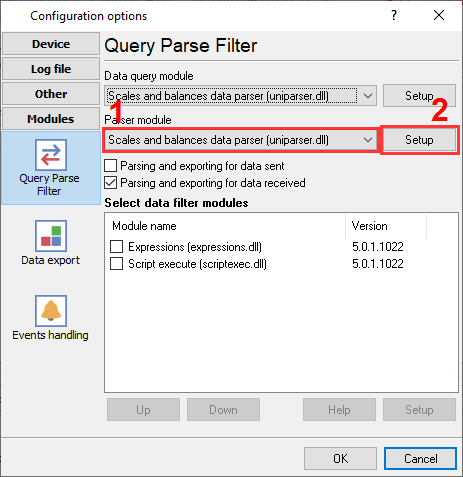
Selecting a parser module for all scales or balances
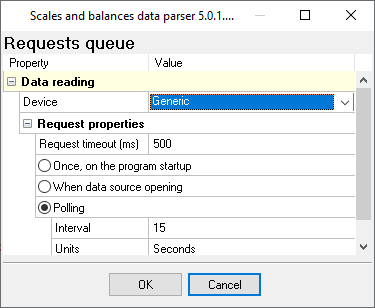
Configure data parsing for your device
How to write data from my scale to a database?
Please visit our tutorials section for examples.
How to capture data from USB scale or balance?
Usually, the scale vendor provides a driver that can create a virtual COM port for the USB scale. Our serial data logger fully supports virtual COM ports.
Note: Products and companies mentioned here are used only for definition and identification purposes and can be trademarks and/or registered trademarks of the respective companies.