Redirect GPS Tracker Data to Another Server Without Format Change
Task:
It is necessary to receive data packets from the GPS tracker, write them to the log file and send them to another server for further processing. The tracker uses the plain ASCII format and does not require data receipt confirmation from the server. Sample information packet:
&REPORT,000577,140909,092601,2018.6667,N,02425.4444,E,0,0,181,17,513,00,00.03,00.03,3,04,04
Requirements:
- GPS Tracker Data Logger Enterprise or the trial version;
- ASCII data parser and query plugin for Data Logger;
- Data Redirecting filter plugin for the logger.
- DDE server plugin for the logger (optional, for testing purposes).
It is assumed that:
You have configured the parameters of connecting to the device and the parser for the GPS tracker the way it is described in this article.
Of course, you can use any other data parser plugin for ASCII compatible GPS trackers for supported GPS trackers.
Solution:
After you configure and test the parser with the help of the DDE server, you will see that the parser also produces additional data along with the specified variables (fig. 1).
- FULL_DATE_PACKET - full data packet from the tracker, including the signatures of the beginning and end of the data packet ("&REPORT," and #0D#0A);
- DATE_PACKET - data packet from the tracker, excluding the signatures of the data packet beginning and end.
Note: Do not mind the "srvi" prefix before FULL_DATE_PACKET or DATE_PACKET because the DDE server adds it for internal needs.
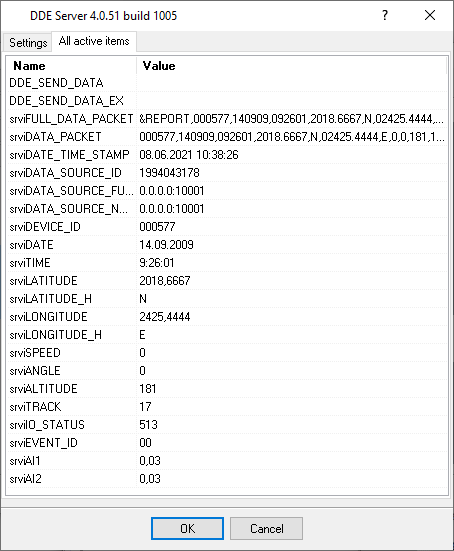
Fig.1. GPS tracking. DDE server window.
It is enough to redirect the data from the FULL_DATA_PACKET variable to another IP address. You can do it with the filtering "Data Redirecting" plugin. But you have to configure a new TCP/IP connection before that.
Note: The program can redirect only that data from the GPS tracker that the parser supports and processes. For example, if the tracker sends several types of packets and the parser processes only one of them, you will be able to redirect only that one packet.
You have to create a new configuration to configure a new connection. Click the Green Plus button in the main window of the program for that. You have to configure only the TCP/IP parameters in the new configuration (fig. 2).
Since you need to send data to another server, the new configuration must run as a TCP client.
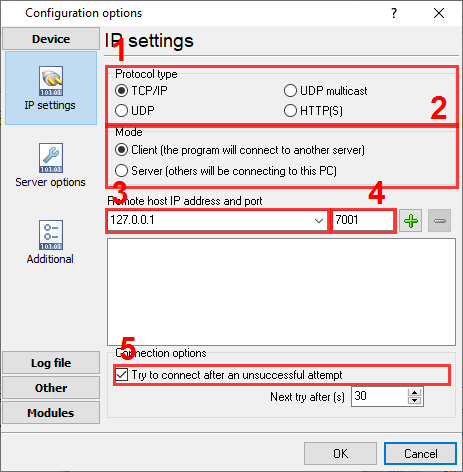
Fig.2. GPS tracker. TCP client configuration.
- Select the TCP/IP client mode (pos. 1 and 2).
- Specify the IP address and port of the other server. It can be either a LAN address or an Internet address (pos. 3 and 4). Click the "Plus" button to add the IP address to the list.
- The setting in position 5 instructs the program to reconnect to the IP address automatically.
Click the "OK" button to save the changes in this configuration.
Now you need to enable and configure the "Data Redirecting" plugin (fig. 3) in the configuration where the parser runs and receives data from the satellite tracker.
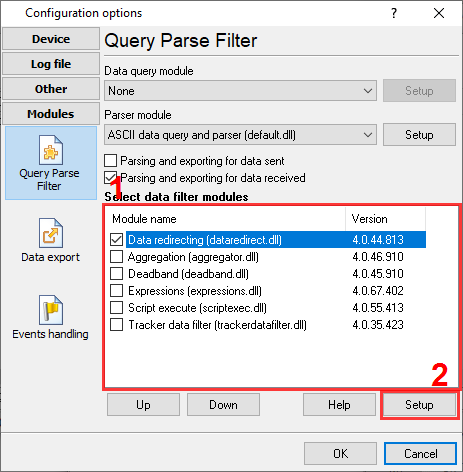
Fig.3. GPS tracking. Enabling the "Data Redirecting" plugin.
To configure the "Data Redirecting" plugin (fig.4), select it in the list and click the "Configure" button under the list.
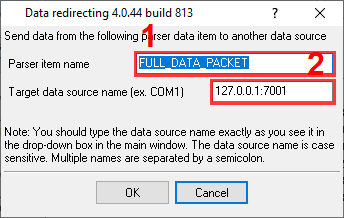
Fig.4. GPS tracking. "Data Redirecting" plugin configuration.
- Specify the name of the variable the data from which will be redirected;
- Specify the destination IP address and port how it is displayed in the list in fig.2 pos. 2.
Now you have to save all the changes. To do it, close all dialog boxes by clicking the "OK" button.
After the data is received from the GPS tracker, you will see information about the data being redirected in the message log of the program (fig. 5).
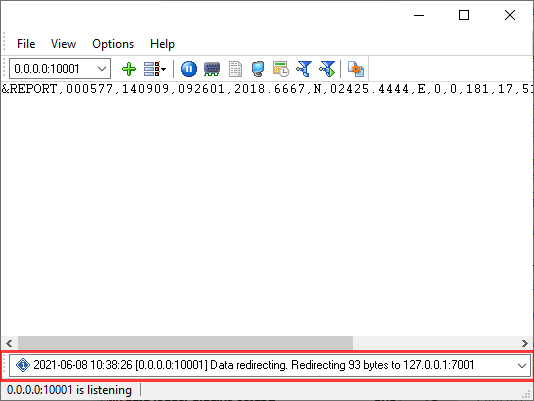
Fig.5. GPS tracking. Data redirection message.
If you switch to the TCP client configuration (fig. 6) in the program's main window, you will be able to see the data being redirected.
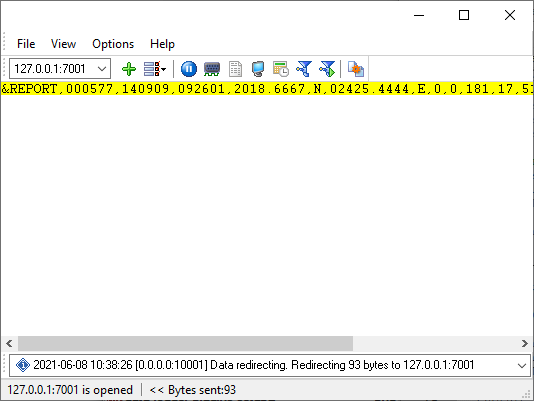
Fig.6. GPS tracker. Data being redirected.
Related articles: Redirect GPS Tracker Data to Another Server Without Format Change
Installation
Configuration
- Configuring a parser for GPS trackers with text-formatted data packets (features: ASCII data parser, parsing a data packet).
- Retransmitting data from a GPS tracker to another server without changing the data format (features: data redirecting plugin).
- Converting data packets from a GPS tracker to another format and sending it to another server.
- Converting data packets from a GPS tracker to the ASCII format of another tracker and sending it to another server, using standard plugins.
- Processing incoming SMS with GPS tracker data using standard plugins.