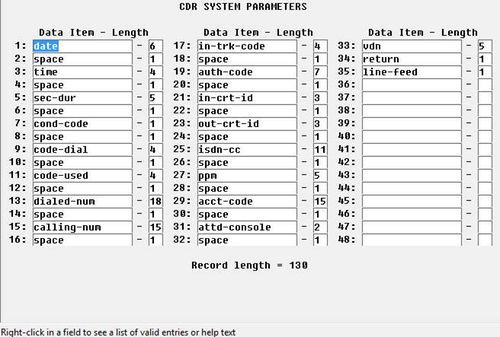Avaya (Customized Output Format ACM 6.0+)
This data is being extracted with help of the "Advanced PBX Data Logger" software only. It may not be applicable for other software titles.
Avaya Communication Manager 4.X
1. Change node-name ip and add a new entry that hosts our PBX Data Logger application.
2. Change ip-services add a new entry of CDR1, and fill out the rest of the values. If you go to page three, you may need to set the "Secure" or "Reliable" option to N.
3. Change system cdr and setup the link how you want it outputted.
4. Disable the switch for "Legacy" output.
5. Our software expects date in MMDDYY format if nothing else is specified explicitly.
Our software does not support Reliable Session Protocol. You need to select another protocol type in your PBX
Avaya Call Manager (CM) 6 and higher. Customized format.
This parser is designed for the following customized format.
Selecting the correct parser for Avaya (Customized Output Format ACM 6.0+)
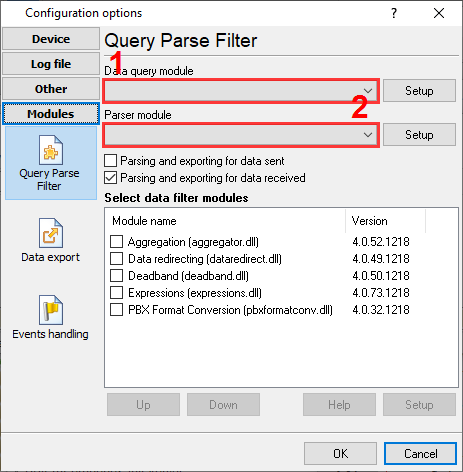
Avaya (Customized Output Format ACM 6.0+)
Avaya (Customized Output Format ACM 6.0+)
Data items
| Description | Data type | Column name |
|---|---|---|
| Call time | datetime | CALL_TIME |
| Call duration (s) | integer | CALL_DURATION_S |
| Condition code | string | CALL_TYPE |
| Direction | string | DIRECTION |
| Access code used | string | FLAG1 |
| Access code dialed | string | FLAG2 |
| Dialed phone | string | DIALED_PHONE |
| Caller phone | string | CALLER_PHONE |
| Extension | string | EXT |
| Incoming trunk code | string | TRUNK |
| Auth code | string | AUTH |
| Incoming circuit ID | string | FLAG4 |
| Outgoing circuit ID | string | FLAG5 |
| ISDN | string | FLAG7 |
| Periodic Pulse Metering | string | PPM |
| Account code | string | ACC |
| Attendant console | string | FLAG6 |
| VDN extension number | string | VDN |
Interested in reports for PBX usage?
Our PBX Reports utility offers various manual, scheduled, and email reports, includes a built-in web server, and more. You can set up your call accounting system for Avaya (Customized Output Format ACM 6.0+). Check our PBX Reports utility.
Want PBX call logs in a database?
The logger, as a standard feature, captures and exports SMDR or CDR data in real-time, sending it to your database. Check our article about call logging to a database.
Avaya related connection settings
Quick jump to the connection settings for other PBXs or connection formats ↴
Note: Products and companies mentioned here are used only for definition and identification purposes and can be trademarks and/or registered trademarks of the respective companies.
Related topics: Advanced PBX Data Logger
hereCall logging Call accounting SMDR to SQL SMDR Listener Cables and signals