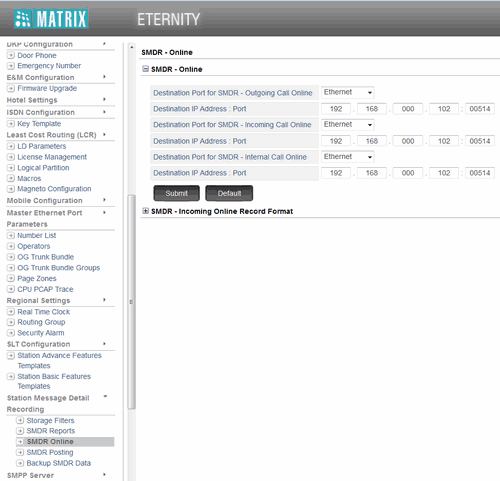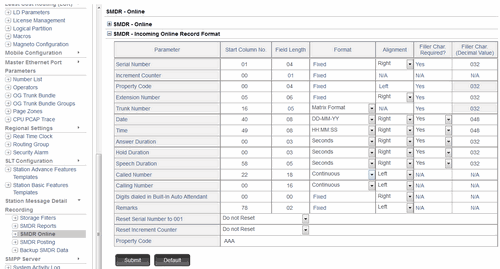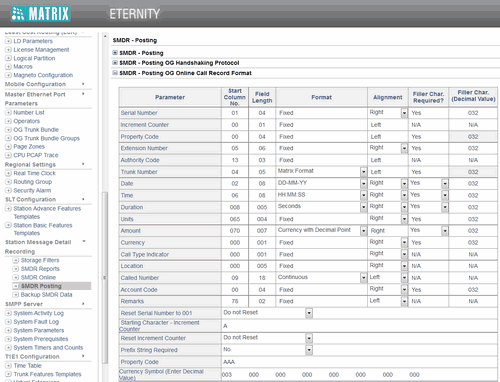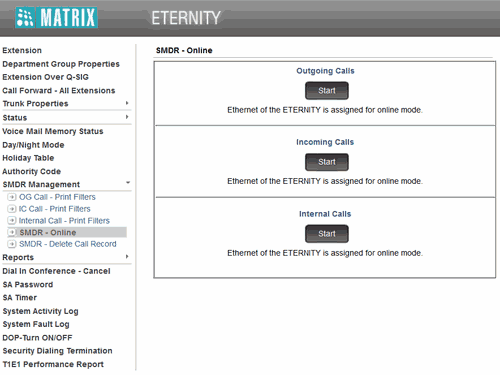Matrix Eternity - SMDR/CDR call logging & accounting
This data is being extracted with help of the "Advanced PBX Data Logger" software only. It may not be applicable for other software titles.
Configuring the PBX
Note 1: SMDR via the Ethernet port will be available from ETERNITY version V8R10 onwards.
Note 2: You need to assign a static IP address to the computer with Advanced PBX Data Logger (for example, 192.168.0.102).
1. Open web browser in PC.
2. Enter IP address of ETERNITY [for example, 192.168.0.7 ] in the address bar of your browser and press the "Enter" key.
3. You will get the ETERNITY home page
4. Log in as "System Engineer"
5. Click on "SMDR Online" as shown below.
6. Change the SMDR record format as shown below.
7. Log out from the "System Engineer" mode.
8. Log in to the "System Administrator" mode.
9. Click on "SMDR Management".
10. Click on "SMDR Online" as shown below.
11. Click on the "Start" button to activate SMDR for necessary calls types.
Configuring Advanced PBX Data Logger as a TCP server
Advanced PBX Data Logger should be configured to the TCP server mode and listen on 0.0.0.0:514 (see below). The IP address 0.0.0.0 allows receiving data from all network connections on your computer. The port number should match the value from the SMDR settings in your Matrix Eternity.
1. Add a new configuration with the TCP data source (if you didn't it before).
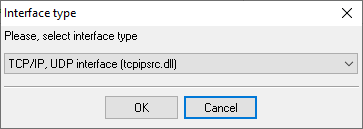
2. Configure the TCP settings as shown below.
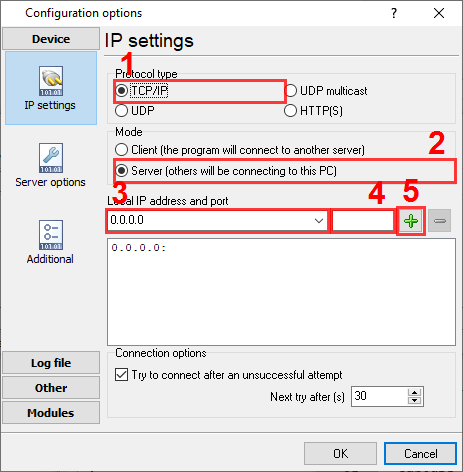
514
514
Selecting the correct parser for Matrix Eternity
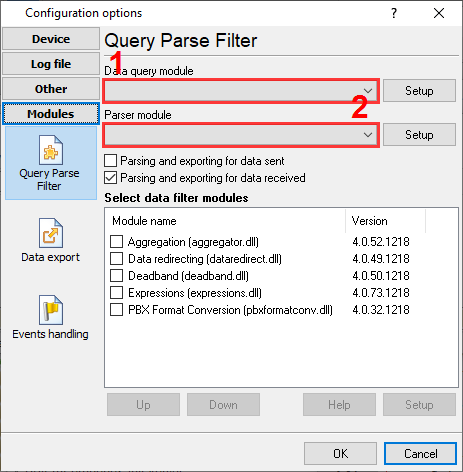
Matrix Eternity
Matrix Eternity
Data items
| Description | Data type | Column name |
|---|---|---|
| Direction | string | DIRECTION |
| Direction | string | CALL_TYPE |
| Extension | string | EXT |
| Phone | string | DIALED_PHONE |
| Call time | datetime | CALL_TIME |
| Call duration (s) | integer | CALL_DURATION_S |
| Call duration | datetime | CALL_DURATION |
| Sequence number | string | FLAG1 |
| Authority code | string | AUTH |
| Trunk | string | TRUNK |
| Cost | float | COST |
| Caller phone | string | CALLER_PHONE |
| Remarks | string | FLAG3 |
Interested in reports for PBX usage?
We offer the versatile PBX Reports utility, which comes with manual, scheduled, and email reports, a built-in web server, and other functionalities. You can implement your call accounting application for Matrix Eternity. Check our PBX Reports utility.
Want PBX call logs in a database?
The logger's standard feature includes the real-time capture and exportation of SMDR or CDR data to your database. Check our article about call logging to a database.
Matrix Eternity related connection settings
Matrix Eternity (Report)MTA M-200
Meisei 100-D R3
Mitel 3000
Quick jump to the connection settings for other PBXs or connection formats ↴
Note: Products and companies mentioned here are used only for definition and identification purposes and can be trademarks and/or registered trademarks of the respective companies.
Related topics: Advanced PBX Data Logger
hereCall logging Call accounting SMDR to SQL SMDR Listener Cables and signals