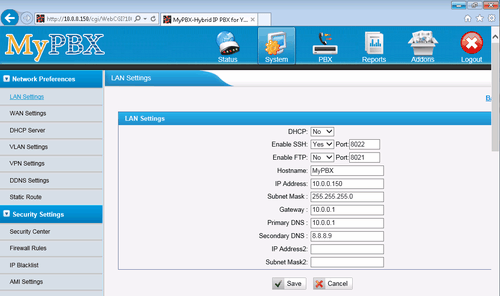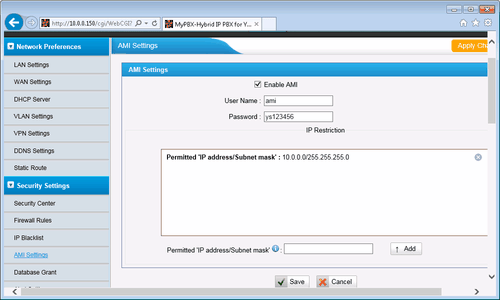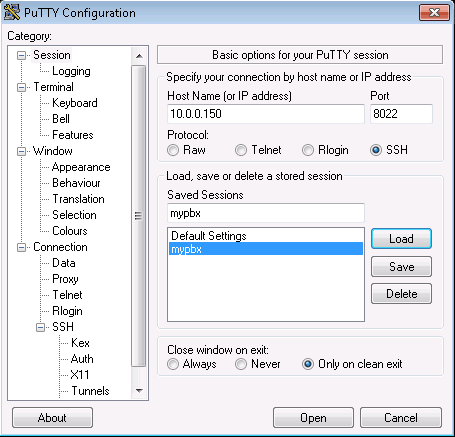Yeastar MyPBX Enterprise - SMDR/CDR call logging & monitoring
This data is being extracted with help of the "Advanced PBX Data Logger" software only. It may not be applicable for other software titles.
Customized configuration
Introduction
The system configuration files included asterisk configurations are stored into database first and then logistically generated by the background applications. If you would like to manually modify the configurations in /etc/asterisk/, the configuration file will be updated when customers apply the changes on WEB GUI next time. Reboot the device will result in the update of configuration file as well. Namely, the customized modifications by clients can't be saved successfully.
Solution
If you want to save the user-defined data, you must save it to the database. In the directory of "/persistent/var/lib/asterisk/db/", you may find a directory "custom-cfg" to store user-defined data. You should place an appropriate configuration file under this directory. Modified data must saved in "/persistent/var/lib/asterisk/db/custom-cfg/manager_custom.conf".
Step 1
1. Go to WEB GUI → Network Preferences → LAN Settings.
2. Enable SSH temporarily.
3. Remember the SSH port number.
4. Save and apply the changes.
Step 2
1. Go to WEB GUI → Security Settings → AMI Settings.
2. Specify the user name: ami (you may change the user name, but remember it. It will be used below).
3. Specify any strong password.
4. Specify the permitted IP address and subnet mask. This is the IP address of the computer with Advanced PBX Data Logger. Therefore this computer must have the static IP address. Only the specified computer can use the AMI interface.
5. Save the changes, but do not apply the changes yet.
Step 3
1. Open any telnet utility with SSH support. We recommend to use PuTTY.
2. Connect to your PBX. Use your PBX IP address and the SSH port from "Step 1".
3. Login as root. The default password for root is ys123456.
4. Type in the command prompt cd /persistent/var/lib/asterisk/db/custom-cfg/ to change the current directory.
5. Type in the command prompt vi manager_custom.conf to open a simple editor.
6. In the editor you must add 2 new rows (see below). Note: you must specify the user name from "Step 2" in the square brackets.
[ami] read = all
7. Press the <ESC> button and type :wq to save the changes. The corresponding file must be on the PBX.
Step 4
1. Go to WEB GUI → Network Preferences → LAN Settings.
2. Disable SSH.
3. Save and apply the changes.
PBX Data Logger Settings
1. The logger should work in TCP client mode. The PBX being in permanent listening on port 5038, therefore you need to specify x.x.x.x:5038, where x.x.x.x should be the IP address of your PCX (e.g. 10.0.0.150).
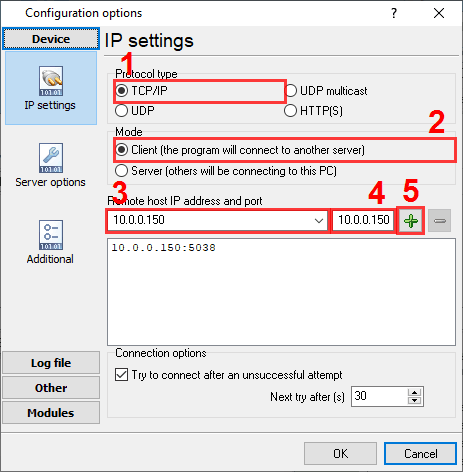
2. Select the corresponding data query and parser plugin.
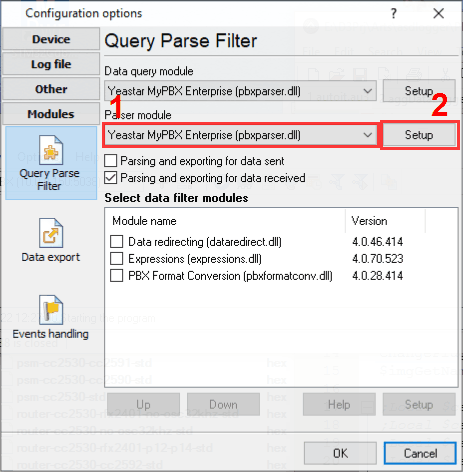
3. Click the "Setup" button near the "Data query" box.
4. Specify your login and password.
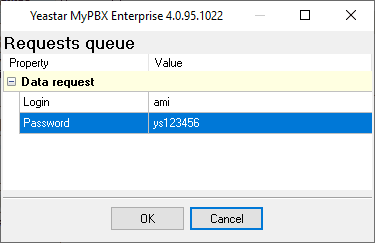
5. Clock "OK" and save all changes.
Selecting the correct parser for Yeastar MyPBX Enterprise
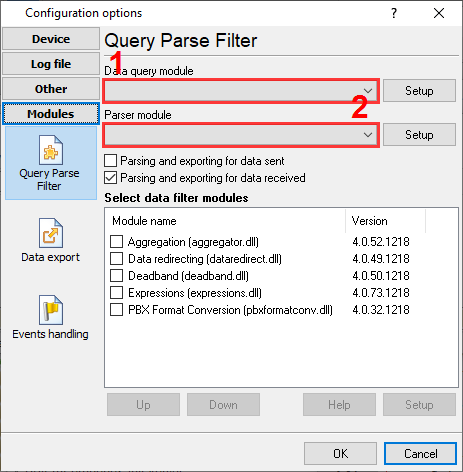
Yeastar MyPBX Enterprise
Yeastar MyPBX Enterprise
Data items
| Description | Data type | Column name |
|---|---|---|
| Account code | string | ACC |
| Destination number | string | DIALED_PHONE |
| Caller ID Name | string | FLAG1 |
| Caller number | string | CALLER_PHONE |
| Call type | string | CALL_TYPE |
| Direction | string | DIRECTION |
| Trunk | string | TRUNK |
| Ext | string | EXT |
| Call time | datetime | CALL_TIME |
| Call duration (sec) | integer | CALL_DURATION_S |
| Call duration | datetime | CALL_DURATION |
| Total duration (sec) | integer | TOTAL_DURATION_S |
| Ring duration (s) | integer | RING_S |
| Ring duration | datetime | RING |
| Call ID | string | FLAG2 |
Interested in reports for PBX usage?
Our PBX Reports utility offers various manual, scheduled, and email reports, includes a built-in web server, and more. You can set up your call accounting system for Yeastar MyPBX Enterprise. Check our PBX Reports utility.
Want PBX call logs in a database?
The logger, as a standard feature, captures and exports SMDR or CDR data in real-time, sending it to your database. Check our article about call logging to a database.
Yeastar MyPBX Enterprise related connection settings
Yeastar (S100,S200,S300)Wypoint
eOn Millennium v1.2
eOn Millennium
Quick jump to the connection settings for other PBXs or connection formats ↴
Note: Products and companies mentioned here are used only for definition and identification purposes and can be trademarks and/or registered trademarks of the respective companies.
Related topics: Advanced PBX Data Logger
hereCall logging Call accounting SMDR to SQL SMDR Listener Cables and signals