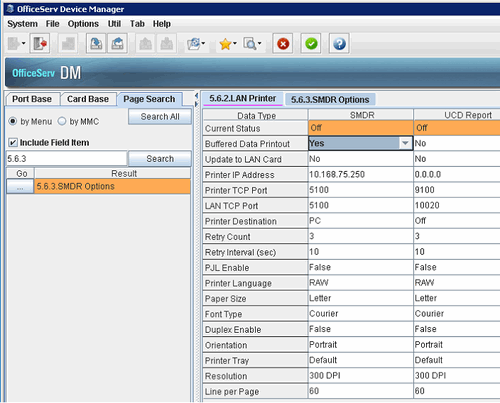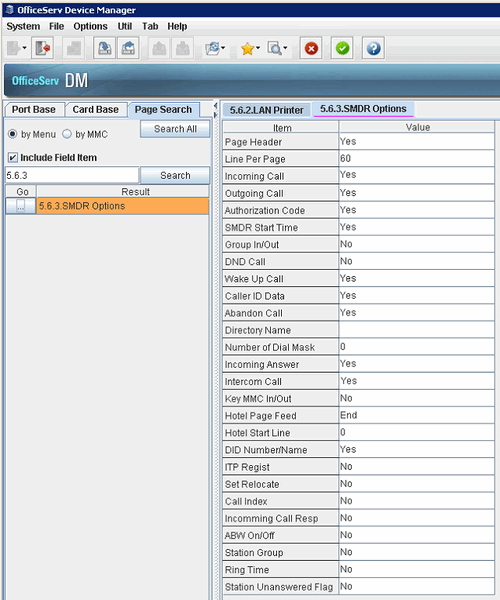Samsung OfficeServ 7070 - SMDR/CDR call logging & accounting
This data is being extracted with help of the "Advanced PBX Data Logger" software only. It may not be applicable for other software titles.
Samsung OfficeServ 7070 programming Device Manager software
Fig.1 LAN settings
Fig.2 SMDR settings
Configuring PBX Data Logger as a TCP client
Our software should work in the TCP client mode. It means that our software will initiate connection with the PBX and the PBX will work as a server. Add one or several PBX IP addresses here (the IP address of the Samsung OfficeServ). The port number should match the port that you have defined within the PBX (5100 in the example below).
1. Add a new configuration with the TCP data source (if you didn't it before).
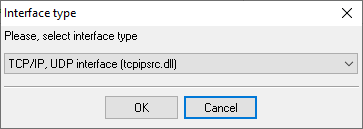
2. Configure the TCP settings as shown below.
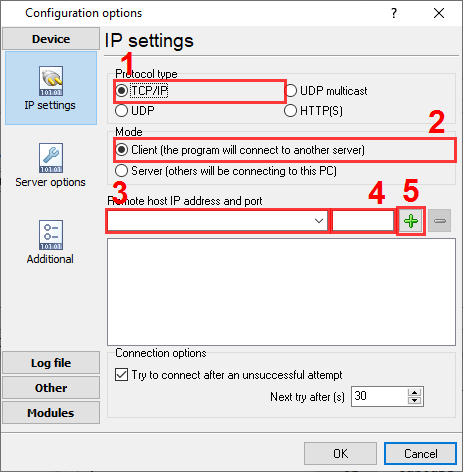
192.168.1.220
5100
192.168.1.220:5100
Selecting the correct parser for Samsung OfficeServ 7070
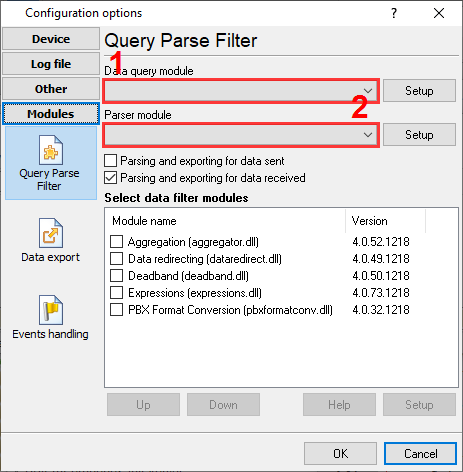
Samsung OfficeServ 7070
Samsung OfficeServ 7070
Data items
| Description | Data type | Column name |
|---|---|---|
| External | string | EXT |
| Authorization code | string | AUTH |
| Trunk | string | TRUNK |
| Call time | datetime | CALL_TIME |
| Call duration | datetime | CALL_DURATION |
| Call duration (s) | integer | CALL_DURATION_S |
| Call type | string | CALL_TYPE |
| Direction | string | DIRECTION |
| Dialed phone | string | DIALED_PHONE |
| DNIS | string | DNIS |
| Account | string | ACC |
| Carier code | string | FLAG3 |
| Cost | float | COST |
| Clip number | string | CALLER_PHONE |
| Clip name | string | FLAG4 |
Interested in reports for PBX usage?
The PBX Reports utility that we provide includes a variety of reporting options such as manual, scheduled, and email, alongside a built-in web server and more. Implement your call accounting system for Samsung OfficeServ 7070. Check our PBX Reports utility.
Want PBX call logs in a database?
The standard functionality includes the logger capturing and exporting SMDR or CDR data in real-time to your database. Check our article about call logging to a database.
Samsung OfficeServ 7070 related connection settings
Samsung OfficeServ 7030Samsung OfficeServ 500
Samsung OfficeServ 7200
Samsung OfficeServ 7400
Quick jump to the connection settings for other PBXs or connection formats ↴
Note: Products and companies mentioned here are used only for definition and identification purposes and can be trademarks and/or registered trademarks of the respective companies.
Related topics: Advanced PBX Data Logger
hereCall logging Call accounting SMDR to SQL SMDR Listener Cables and signals