Siemens Hicom-150 OfficeCom v2
This data is being extracted with help of the "Advanced PBX Data Logger" software only. It may not be applicable for other software titles.
Connection parameters
This information is applicable for all 150 series models including: Hicom 150, Hicom 150 E (150E), Hicom 150 H OfficePoint, Hicom 150 H OfficePro, Hicom 150 H OfficeCom.
In OfficeCom OfficePoint, the V24/2 module provides two serial V.24 (RS-232) interfaces for connecting a computer, a printer, or Plus Products (such as Uniform Call Distribution). The V24/1 (not for U.S.) is an under equipped version with only one V.24 (RS-232) interface.
Interfaces: V24 Interfaces (S30807-Q6916-Xxxx) Note: We recommend setting up call detail recording central (CDRC) on interface X2 of OfficeCom and OfficePoint if a V24/2 module is installed.
Use a shielded 9-pin cable as a connecting cable. The wires must be twisted and have a diameter of at least 0.5 mm (24 AWG). The integrated wire shielding must be soldered onto the connector and socket housing of both cable ends. Short-haul modems must be provided if the cable length exceeds 15 m (50 ft.).
Pinout of the V.24 (RS-232) cable for OfficePro
| 9-Pin (Female) | 25-Pin (Male) | Signal |
|---|---|---|
| 1 | 8 | DCD (Data Carrier Detect) |
| 2 | 3 | RxD (Receive Data) |
| 3 | 2 | TxD (Transmit Data) |
| 4 | 20 | DTR (Data Terminal Ready) |
| 5 | 7 | GND (Signal Ground) |
| 6 | 6 | DSR (Data Set Ready) |
| 7 | 4 | RTS (Request To Send) |
| 8 | 5 | CTS (Clear To Send) |
| 9 | 22 | RI (Ring Indicator) |
Pinout of the V.24 (RS-232) cable for OfficeCom and OfficePoint
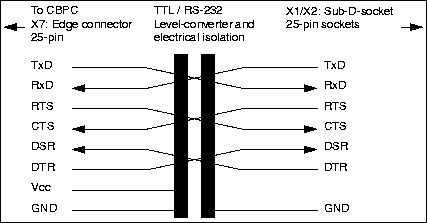
Configuring a COM port
The COM port number should match the number in your system. You can check the correct port number in Devices Manager → Ports.
1. Add a new configuration with the RS232 data source (if you didn't it before).
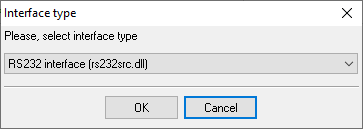
2. Select the COM port and configure the communication settings for your PBX corresponding to your PBX settings.
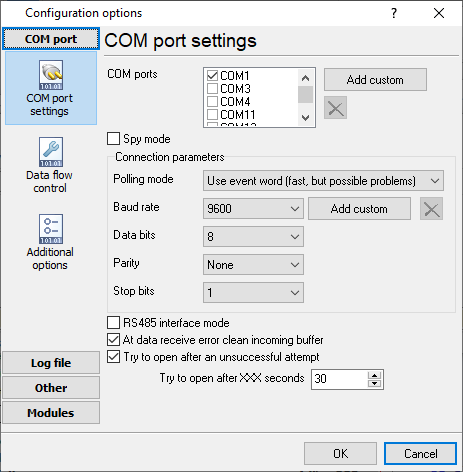
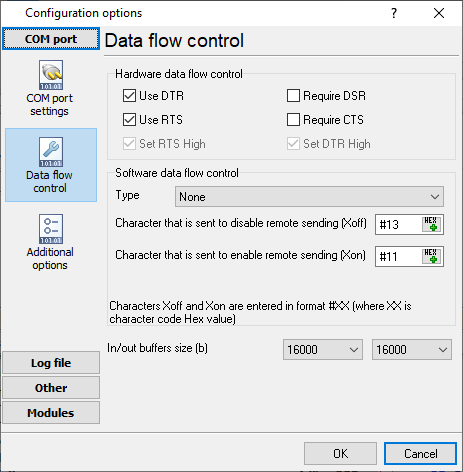
Selecting the correct parser for Siemens Hicom-150 OfficeCom v2
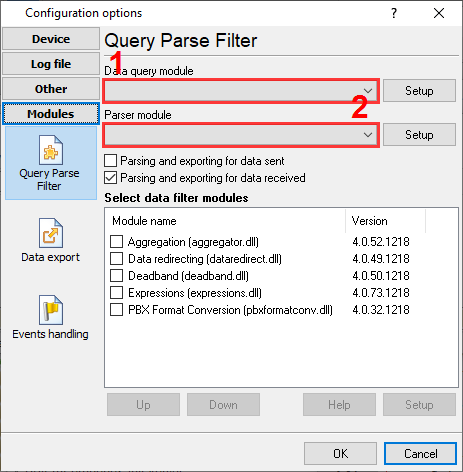
Siemens Hicom-150 OfficeCom v2
Siemens Hicom-150 OfficeCom v2
Data items
| Description | Data type | Column name |
|---|---|---|
| Call time | datetime | CALL_TIME |
| Trunk | string | TRUNK |
| Extension | string | EXT |
| Ring | datetime | RING |
| Call duration | datetime | CALL_DURATION |
| Call duration (s) | integer | CALL_DURATION_S |
| Phone | string | DIALED_PHONE |
| Call type | string | CALL_TYPE |
| Direction | string | DIRECTION |
| Account code | string | ACC |
| Flag 1 | string | FLAG1 |
| Flag 2 | string | FLAG2 |
Interested in reports for PBX usage?
We provide the PBX Reports utility, featuring a range of manual, scheduled, and email reports, a built-in web server, among other features. Implement your call accounting system for Siemens Hicom-150 OfficeCom v2. Check our PBX Reports utility.
Want PBX call logs in a database?
This standard feature allows the logger to capture and export SMDR or CDR data in real-time directly to your database. Check our article about call logging to a database.
Siemens Hicom-150 OfficeCom v2 related connection settings
Siemens Hicom-118Siemens HiPATH 1100
Siemens Hicom-150 OfficeCom
Siemens Hicom-250
Quick jump to the connection settings for other PBXs or connection formats ↴
Note: Products and companies mentioned here are used only for definition and identification purposes and can be trademarks and/or registered trademarks of the respective companies.
Related topics: Advanced PBX Data Logger
hereCall logging Call accounting SMDR to SQL SMDR Listener Cables and signals