SNMP to Excel: Write SNMP data to Excel
Our program allows writing data to CSV files that can be opened in Excel, and that will contain the history of value changes.
1. You should add the necessary SNMP values the way it is described in the "Write SNMP to MSSQL" section (fig. 1-3)
2. Enable writing the received data to a log file of the CSV format (fig. 1). By default, the program generates files in the Excel format. You can customize the format of the CSV file if you click the "Advanced" button.
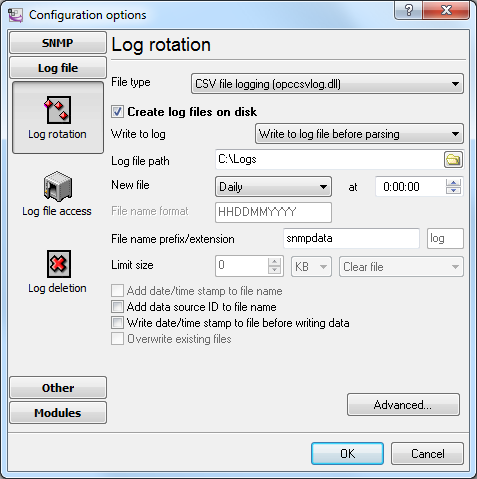
Fig. 1 Configuring the log file
Note 1. You should take into account that the "C:\logs" folder must be available for writing. Do not try to write log files to the root folder of the C:\ drive, the "Program Files" folder of the "Windows" folder. Starting from Windows Vista, only the Administrator can write to them.
Note 2. If you use the program as a Windows service, by default, the service will be run by the system account that has restricted permissions to create and write files.
Note 3. An Excel file may contain up to 65000 rows. Therefore, you need to create a new CSV file periodically (depends on amount of your data).
Related articles: SNMP to Excel: Write SNMP data to Excel
- SNMP to MSSQL: Write a lot of SNMP values to the MS SQL Server database
- SNMP to MSSQL: Write several SNMP values to separate columns
- SNMP to MySQL: Export SNMP values to the MySQL 5 database
- SNMP to a database: Write SNMP values to a database
- SNMP to Excel: Save SNMP data to Excel
- Printer status monitoring via SNMP to Excel
Related topics: SNMP Data Logger
hereSNMP Data Logger RS232 pinout and signals Cables and signals Data monitor cables