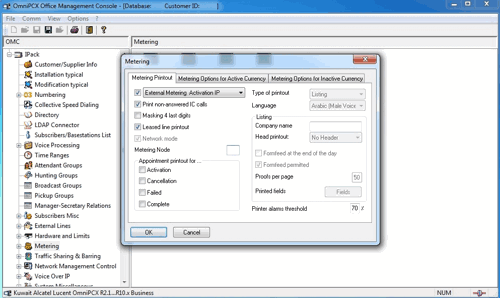Alcatel OmniPCX Office (OHL Driver XML)
This data is being extracted with help of the "Advanced PBX Data Logger" software only. It may not be applicable for other software titles.
Requirements
You need to purchase "a Metering License" from Alcatel. It is impossible to record call accounting data via IP or RS232 without ordering a Metering License for CAPInterface and using OHL Driver (doesn't work if you do not have the metering license inside your PBX).
Configuring OXO
1. Open "OmniPCX Office Management Console" and connect to your PBX using the "Installer" account.
2. Go to the "Software Key Features → Network Management" tab and ensure that the "Call account over IP" option is enabled.
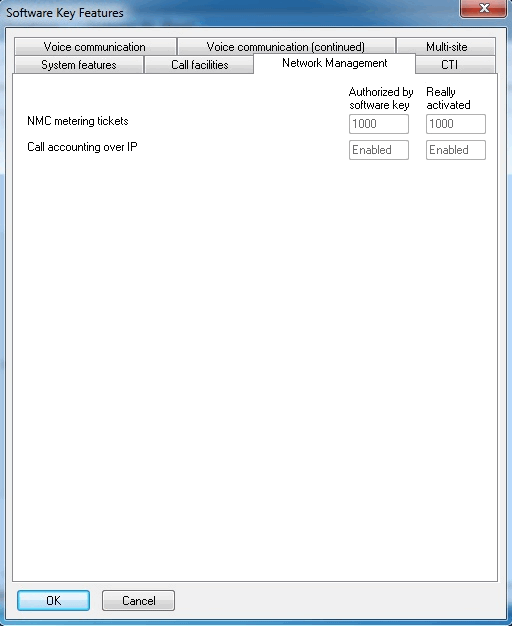
3. Go to the "Metering → Printout" tab and set the following options.
4. Go to the "System → Management Password" tab and set the password for "Administrator".
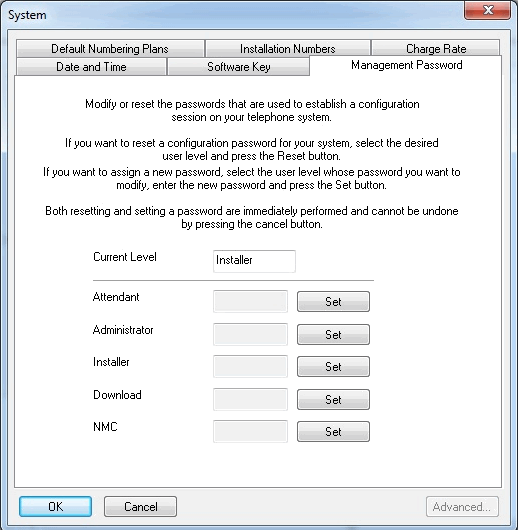
OLD Driver / OHL Driver
1. Create a C:\Logs folder. The driver will store data in this folder.
2. Download the latest version of the Office Link Driver (for example, OLD Driver).
3. Start the installation wizard and select the "Metering mode" there. On a computer with 64 bit OS this driver will be installed to C:\Program Files (x86)\Alcatel\OHL Driver\
4. Go to the driver folder, right click over appliconf.exe and select "Run as Administrator".
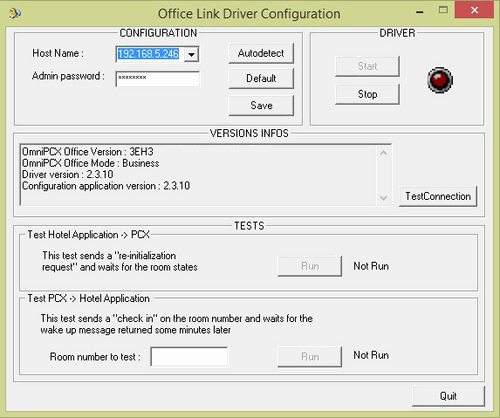
5. Specify the IP address of your PBX and the admin password, then click the "Test Connection" button. If the test is successful then you should click the "Save" button.
6. Open OhlDriver.conf in the program folder using Notepad or any other text editor.
7. Scroll to the "Metering parameters" group and specify the created folder after METERING_COLLECTOR_DIR=. Change METERING_COLLECTOR_MAX_TICKET to 100000 (after this limit the driver will create a new XML file).
Then save the file.
####################################################### # Metering parameters ####################################################### METERING_OVER_HTTPS=1 METERING_COLLECTOR_DIR=C:\Logs\ METERING_COLLECTOR_FILE=TicketCollector.xml METERING_COLLECTOR_MAX_TICKET=100000 METERING_PORT=COM1 METERING_BAUDRATE=9600 METERING_BUFFER_MAX_SIZE=2000 METERING_OVERFLOW_THRESHOLD=80 METERING_OVERFLOW_BEHAVIOR=0 METERING_LOG_LEVEL=1
8. Start the driver by clicking the "Start" button. OLD Driver will create and update the "TicketCollector.xml" file in the "C:\Logs\" folder. The content of the XML file should look like:
<?xml version="1.0"?> <CallAccountingList xmlns:xsi="http://www.w3.org/2001/XMLSchema-instance" xsi:noNamespaceSchemaLocation="TicketCollector.xsd"><CallAccounting xmlns:xsi="http://www.w3.org/2001/XMLSchema-instance" xsi:noNamespaceSchemaLocation="CAPTicket_V001.001.xsd"> <OmniPCXOffice> <SoftwareVersion>3EH30394DVAA ALZCH710/070.001</SoftwareVersion> <CPUIPAddress>192.168.1.1</CPUIPAddress> </OmniPCXOffice> <Checksum>25959554</Checksum> <TicketType>Call</TicketType> <ChargedUserType>A</ChargedUserType> <ChargedUserID>455</ChargedUserID> <SubscriberName>Helpdesk</SubscriberName> <CommunicationType>Outgoing</CommunicationType> <TrunkType>P</TrunkType> <TrunkID>001</TrunkID> <Date>2013-03-13</Date> <Time>12:48:00</Time> <CallDuration>00:00:06</CallDuration> <TaxesAmount>2</TaxesAmount> <Service>ST</Service> <DialledNumber>0111111111</DialledNumber> <DiallingMode>M</DiallingMode> <RingingDuration>00:00:00</RingingDuration> <Cost>0.20</Cost> <Currency>EUR</Currency> </CallAccounting> </CallAccountingList>
9. Create the "File" data source in the PBX logger and add the folder with the "TicketCollector.xml" file.
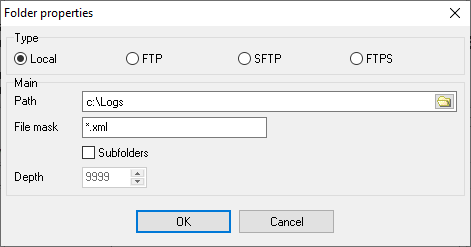
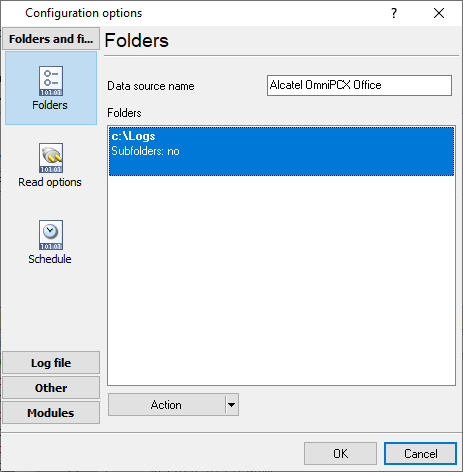
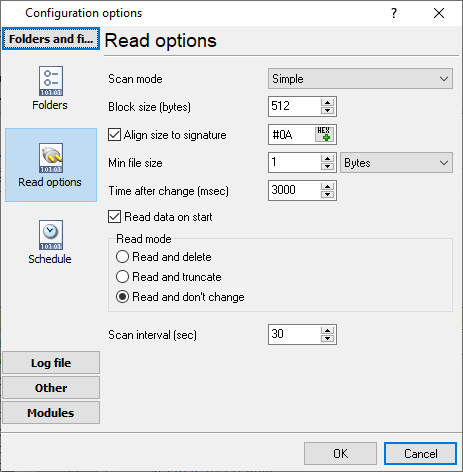
Configuring a COM port
The COM port number should match the number in your system. You can check the correct port number in Devices Manager → Ports.
1. Add a new configuration with the RS232 data source (if you didn't it before).
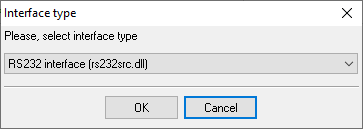
2. Select the COM port and configure the communication settings for your PBX corresponding to your PBX settings.
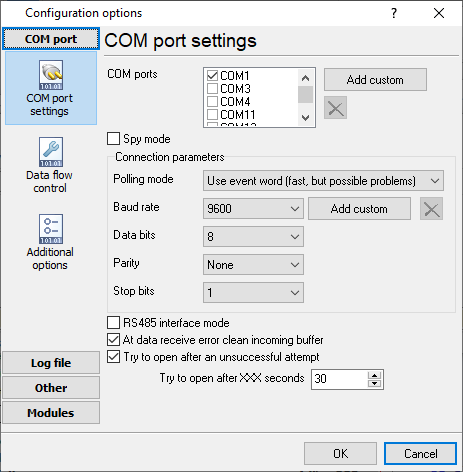
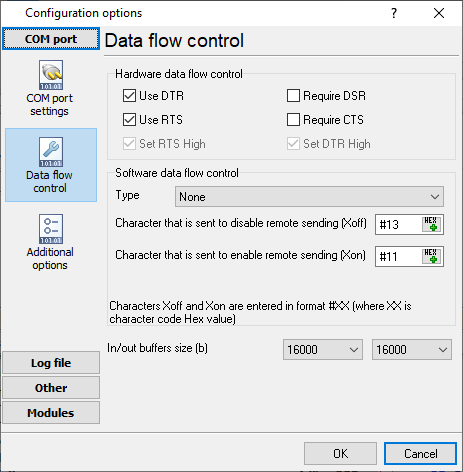
Selecting the correct parser for Alcatel OmniPCX Office (OHL Driver XML)
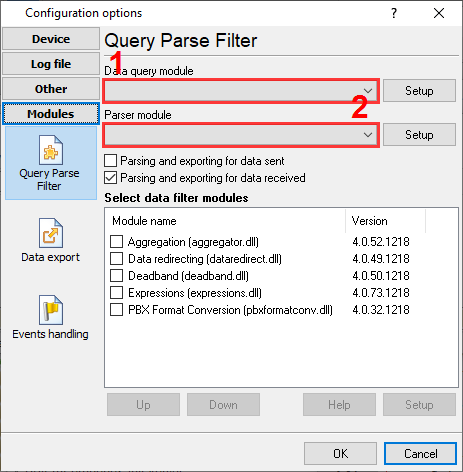
Alcatel OmniPCX Office (OHL Driver XML)
Alcatel OmniPCX Office (OHL Driver XML)
Data items
| Description | Data type | Column name |
|---|---|---|
| CPU IP address | string | FLAG1 |
| Ticket type | string | CALL_TYPE |
| Charged user type | string | FLAG2 |
| Charged user ID | string | EXT |
| Subscriber name | string | ACC |
| Call direction | string | DIRECTION |
| Trunk type | string | FLAG3 |
| Trunk | string | TRUNK |
| Call date | datetime | CALL_DATE |
| Start time | datetime | START_TIME |
| Call time | datetime | CALL_TIME |
| Call duration | datetime | CALL_DURATION |
| Call duration (s) | integer | CALL_DURATION_S |
| Taxes amount | string | FLAG4 |
| Service | string | FLAG5 |
| Dialed phone | string | DIALED_PHONE |
| Caller phone | string | CALLER_PHONE |
| Dialling mode | string | FLAG6 |
| Ringing duration | datetime | RING |
| Cost | float | COST |
| Currency | string | FLAG7 |
Interested in reports for PBX usage?
With our PBX Reports utility, you get manual, scheduled, and email reporting options, a built-in web server, and other functionalities. Set up your call accounting for Alcatel OmniPCX Office (OHL Driver XML). Check our PBX Reports utility.
Want PBX call logs in a database?
Real-time capture and export of SMDR or CDR data to your database is a standard feature of the logger. Check our article about call logging to a database.
Alcatel OmniPCX Office related connection settings
Alcatel OmniPCX Enterprise (OXE)Alcatel OmniPCX Enterprise (Ethernet Real Time)
Alcatel OmniPCX Office
Allworx
Quick jump to the connection settings for other PBXs or connection formats ↴
Note: Products and companies mentioned here are used only for definition and identification purposes and can be trademarks and/or registered trademarks of the respective companies.
Related topics: Advanced PBX Data Logger
hereCall logging Call accounting SMDR to SQL SMDR Listener Cables and signals