Siemens Hipath 4000 - SMDR/CDR call logging & accounting
This data is being extracted with help of the "Advanced PBX Data Logger" software only. It may not be applicable for other software titles.
This Siemens PBX model operates as an 'FTP Server' and requires a number of configuration settings. The IP address and port (port number 21 by default). The user name and password for accessing the folder that contains the log data.
You need to create a "File" data source and configure an FTP connection.
Configuring PBX Data Logger
1. Create the new "File" data source.
2. Click "Actions → Add...".
3. Select the "FTP" file transfer protocol and configure connection with a FTP server on your PBX.
4. Adjust read options.
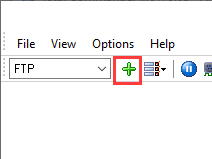
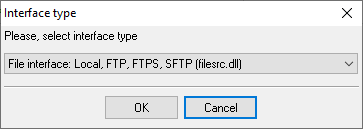
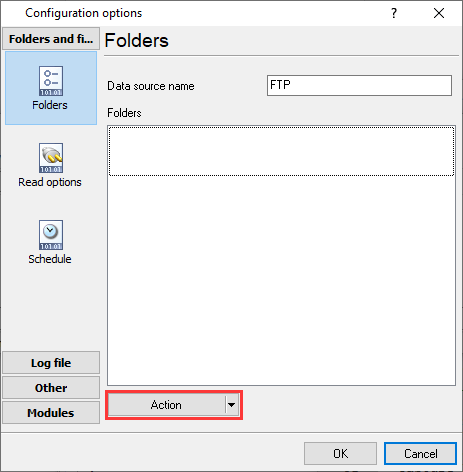
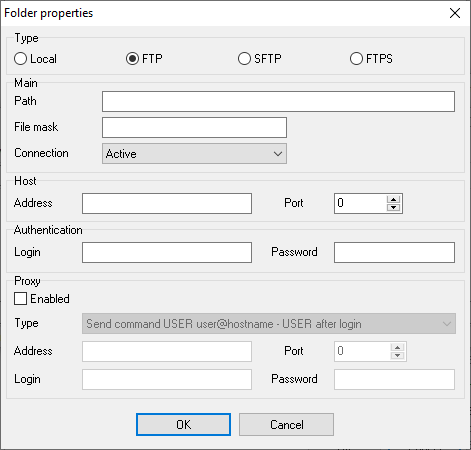
192.168.0.254
21
/path/to/files/
*.*
admin
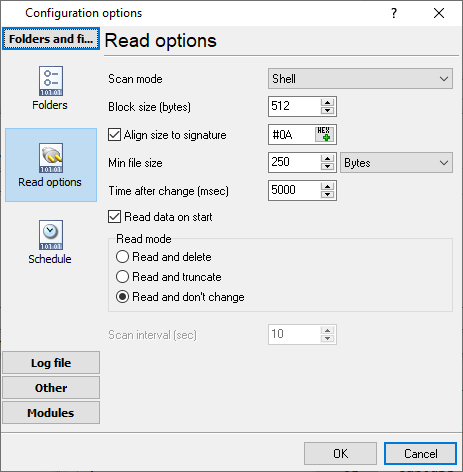
Selecting the correct parser for Siemens Hipath 4000
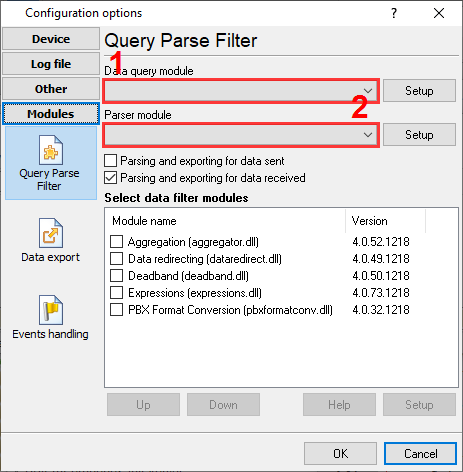
Siemens Hipath 4000
Siemens Hipath 4000
Data items
| Description | Data type | Column name |
|---|---|---|
| Call time | datetime | CALL_TIME |
| Call duration | datetime | CALL_DURATION |
| Call duration (s) | integer | CALL_DURATION_S |
| Call type | string | CALL_TYPE |
| Direction | string | DIRECTION |
| Ext | string | EXT |
| Route code | string | FLAG1 |
| Caller phone | string | CALLER_PHONE |
| Phone | string | DIALED_PHONE |
Interested in reports for PBX usage?
The PBX Reports utility we offer includes multiple report types - manual, scheduled, and via email, built-in web server, and additional features. Easily implement your call accounting system for Siemens Hipath 4000. Check our PBX Reports utility.
Want PBX call logs in a database?
In real-time, the logger captures and exports SMDR or CDR data to your database as a standard feature. Check our article about call logging to a database.
Siemens Hipath 4000 related connection settings
Siemens Hipath 4000 (CDRE)Siemens Hipath 4000 (CDR Standard Format)
Siemens Hipath-3350
Siemens Hipath-3500
Quick jump to the connection settings for other PBXs or connection formats ↴
Note: Products and companies mentioned here are used only for definition and identification purposes and can be trademarks and/or registered trademarks of the respective companies.
Related topics: Advanced PBX Data Logger
hereCall logging Call accounting SMDR to SQL SMDR Listener Cables and signals