OPC & DCOM Configuration: Install OPC Core on Windows 10, 11, Server 2019, 2022
1. Preliminary Conditions
1.1 Installing OPC Core Components
OPC Core Components are required for OPC servers and OPC clients to run. If the server and the client are installed on different computers, this package must be installed on both computers. If the client or the server runs on a 64-bit version of the operating system and they are 64-bit applications, you need to install the corresponding version of OPC Core Components.
You can download OPC Core Components free of charge from opcfoundation.org.
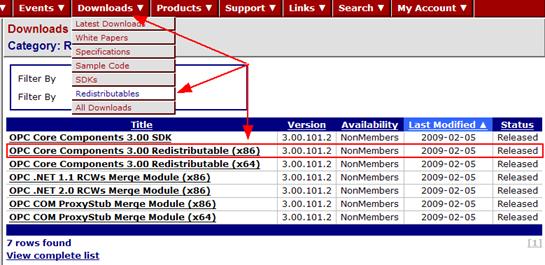
Fig. 1 Website section with necessary libraries
Before installing OPC Core Components, you should install .Net Framework version 2 because the OPC Core Components installation package does not support version 4 already available in Windows. To install .Net Framework version 2, you can install version 3.5 that already includes versions 2 and 3. You can do it via the component service in Windows 10, 11, Windows Server 2019, 2022:
- Move the mouse pointer to one of the desktop corners;
- Select Settings - Control Panel - Programs - Turn Windows Features on or off in the Windows sidebar;
- Select .Net Framework 3.5 in the tree. Clear the Activate Windows Communication Foundation checkboxes.
- Click OK.
Note: It is recommended to restart the computer after you install OPC Core Components.
Related articles: OPC & DCOM Configuration: Install OPC Core on Windows 10, 11, Server 2019, 2022
OPC and DCOM Configuration on Windows 10, 11, Windows Server 2019, 2022
- Part 1. Installing OPC Core Components.
- Part 2. OPC and DCOM Configuration. Creating a user and giving access permissions.
- Part 3. Configuring the Windows 10, 11, Windows Server 2019, 2022 firewall for DCOM and OPC.
- Part 4. DCOM Configuration. Dcomcnfg.
- Part 5. OPC and DCOM Configuration. Typical problems and solutions.
Related topics: Advanced OPC Data Logger
hereOPC Logger RS232 pinout and signals Cables and signals Data monitor cables