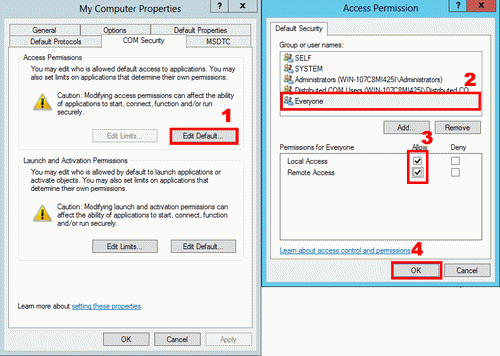Troubleshooting OPC and DCOM Configuration on Windows 10, 11, Server 2019, 2022
5. Typical problems
5.1 RPC server unavailable
This error means that it is impossible to establish a network connection to the RPC service. It may appear if you are connecting to a remote OPC server.
- If the error occurs during an attempt to get the list of OPC servers on the remote computer, you should check the firewall settings. The OpcEnum.exe file located in the Windows\System32 folder by default must be added to exceptions.
- You should make sure that inbound DCOM connections to port 135 are permitted. Windows Firewall has the inbound rule "Windows Management Instrumentation (DCOM-In)." You need to enable this rule.
- If the error occurs during an attempt to connect to the OPC server, you should make sure that the executable file of the OPC server is added to the Windows firewall exception list.
- Try to allow all incoming and outgoing connections to the remote IP address on the client computer. In Windows Firewall, you should add inbound and outbound "Custom" rules: All programs → All protocols and ports → Your remote IP address → Allow the connection.
5.2 Access denied
This error means that the current permissions are not enough to establish a connection. You should configure DCOM as described in section 4. If nothing helps, open DCOM connections for everyone.
5.3 IOPCServerList interface not found
- Double-check, if your application is 32-bit, you should install the 32-bit version of OPC Core Components too (for example, "OPC Core Components Redistributable (x86) 3.00.107.msi").
- You should restart the computer after you install the OPC Core Components.
- Sometimes, you may solve this problem if you set the "Authentication Level" to "Connect" in "Component Services → Computers → My computer → OpcEnum" (look here).
5.4 The OPC client can connect to a remote OPC server but does not receive information from the server
In the OPC Logger, this error is showed as "Advise: Access denied." This error means that the server can't send data to the client computer. Please, start dcomcnfg.exe on the client computer, go to "Component Services → Computers → My Computer," right-click over this node and configure the DCOM settings as shown below:
Restart the OPC client (OPC Logger, OPC Scada Viewer)
Related articles: Troubleshooting OPC and DCOM Configuration on Windows 10, 11, Server 2019, 2022
OPC and DCOM Configuration on Windows 10, 11, Windows Server 2019, 2022
- Part 1. Installing OPC Core Components.
- Part 2. OPC and DCOM Configuration. Creating a user and giving access permissions.
- Part 3. Configuring the Windows 10, 11, Windows Server 2019, 2022 firewall for DCOM and OPC.
- Part 4. DCOM Configuration. Dcomcnfg.
- Part 5. OPC and DCOM Configuration. Typical problems and solutions.
Related topics: Advanced OPC Data Logger
hereOPC Logger RS232 pinout and signals Cables and signals Data monitor cables