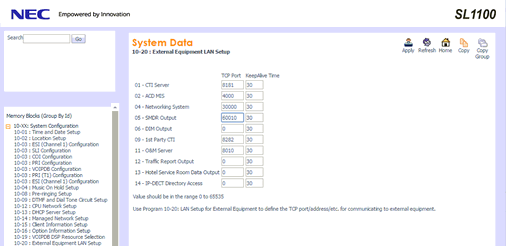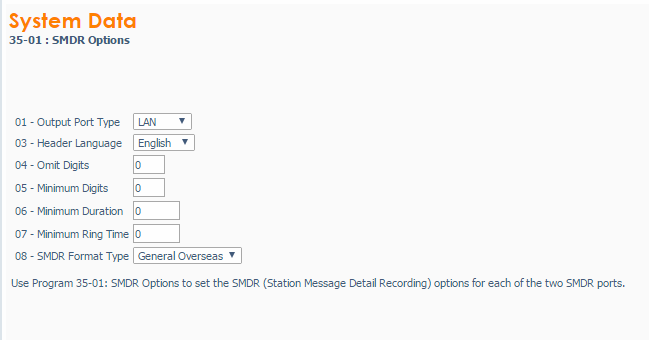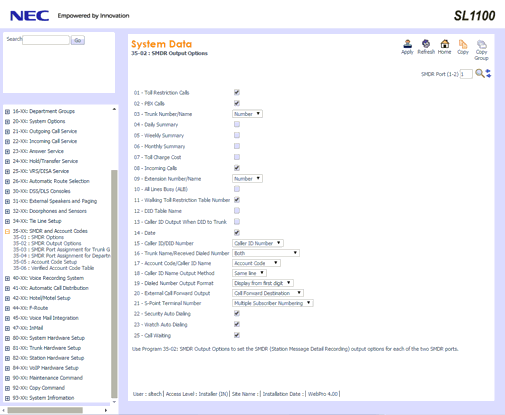NEC SL1000 - SMDR/CDR call logging & accounting
This data is being extracted with help of the "Advanced PBX Data Logger" software only. It may not be applicable for other software titles.
NEC SL1000/NEC SL1100
This PBX outputs SMDR data via IP. Here are the items you need to do to get the SMDR output from SL1000 or SL1100 CPU.
NEC SL Programming Commands
PROG 10-12-01 and 10-12-02: confirm your IP address given for the CPU. It should be the static IP address.
PROG 10-20-05: SMDR Output Port (input: 60010)
PROG 14-01-06: (SMDR Print-Out for Trunks): Enable
PROG 15-01-03: (SMDR Print-Out for Extensions): Enable
PROG 35-01-01 (Output Port Type): select "LAN"
PROG 35-01-04 (Omit Digits): 0
PROG 35-01-05 (Minimum Digits): 0
PROG 35-01-06 (Minimum Duration): 0
PROG 35-01-07 (Minimum Ring Duration): 0
PROG 35-01-08 (SMDR Format Type): select "General Overseas"
PROG 35-02-01 (Toll Restriction Calls): 1 - Enable
PROG 35-02-02 (PBX Calls): 1 - Enable
PROG 35-02-03 (Trunk Number/Name): Number
PROG 35-02-04 (Daily Summary): 0 - Disable
PROG 35-02-05 (Weekly Summary): 0 - Disable
PROG 35-02-06 (Monthly Summary): 0 - Disable
PROG 35-02-07 (Toll Charge Cost): 0 - Disable
PROG 35-02-08 (Incoming Calls): 1 - Enable
PROG 35-02-09 (Ext Name/Number): Number
PROG 35-02-10 (All Lines Busy): 0 - Disable
PROG 35-02-11 (Walking Toll Restriction Table Number): 1 - Enable
PROG 35-02-12 (DDI Table Name): 0 - Disable
PROG 35-02-13 (Caller ID Output when DDI to Trunk): 0 - Disable
PROG 35-02-14 (Date): 1 - Enable
PROG 35-02-15 (Caller ID/DDI Number): select "Caller ID"
PROG 35-02-16 (Trunk Name/Received Dialed Number): select "Both"
PROG 35-02-17 (Account Code/Caller ID Name): select "Account Code"
PROG 35-02-18 (Caller ID Name Output Method): select "Same Line"
PROG 35-02-19 (Dialed Number Output Format): select "Display from first digit"
PROG 35-02-20 (External Call Forward Output): select "Call Forward Destination"
PROG 80-05-01 (Locale): European
Repeat for all the trunks
Reboot SL1000/SL1100
You can easily change the setting above using the WebPro interface.
- Open your favorite browser.
- Navigate to the http://192.168.1.220/
- Login using the installer name and password (by default: sltech/12345678).
- Change the settings above.
- Apply the changed settings.
Configuring PBX Data Logger as a TCP client
Our software should work in the TCP client mode. It means that our software will initiate connection with the PBX and the PBX will work as a server. Add one or several PBX IP addresses here (the IP address of the SL1000 or SL1100 CPU). The port number should match the port that you have defined within the PBX (60010 in the example below).
1. Add a new configuration with the TCP data source (if you didn't it before).
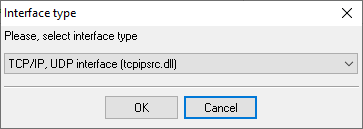
2. Configure the TCP settings as shown below.
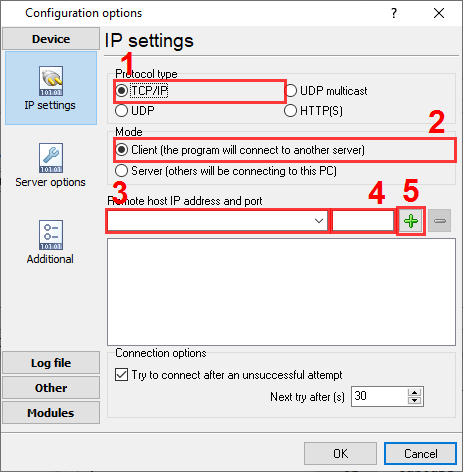
192.168.1.220
60010
192.168.1.220:60010
Selecting the correct parser for NEC SL1000
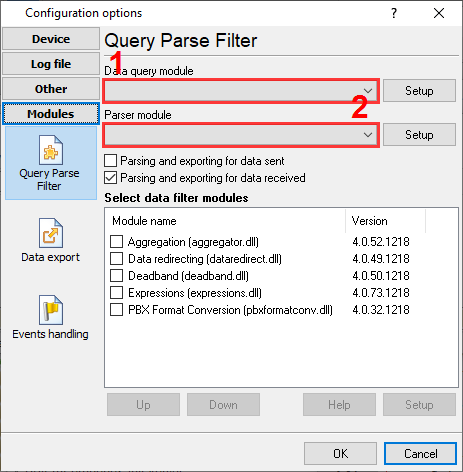
NEC SL1000
NEC SL1000
Data items
| Description | Data type | Column name |
|---|---|---|
| Call type | string | CALL_TYPE |
| Direction | string | DIRECTION |
| Call time | datetime | CALL_TIME |
| CO | string | TRUNK |
| Call duration | datetime | CALL_DURATION |
| Call duration (s) | integer | CALL_DURATION_S |
| Ext | string | EXT |
| Dialed phone | string | DIALED_PHONE |
| Caller phone | string | CALLER_PHONE |
| Ring | datetime | RING |
| Flag | string | FLAG1 |
| Account | string | ACC |
Interested in reports for PBX usage?
With our PBX Reports utility, you get manual, scheduled, and email reporting options, a built-in web server, and other functionalities. Set up your call accounting for NEC SL1000. Check our PBX Reports utility.
Want PBX call logs in a database?
Real-time capture and export of SMDR or CDR data to your database is a standard feature of the logger. Check our article about call logging to a database.
NEC SL1000 related connection settings
NEC Neac 1400NEC NEAX7400 ICS m100
NEC SL1100
NEC SV9100 (General Overseas Format)
Quick jump to the connection settings for other PBXs or connection formats ↴
Note: Products and companies mentioned here are used only for definition and identification purposes and can be trademarks and/or registered trademarks of the respective companies.
Related topics: Advanced PBX Data Logger
hereCall logging Call accounting SMDR to SQL SMDR Listener Cables and signals