How to optimize the operating system for faster COM port redirecting
A driver for a receipt, POS, or fiscal printer sends tiny data packets, for example, for every single row of text. After this, the driver waits for an acknowledgment. Network communications add a delay to this data exchange. You can measure this delay using the ping command between source and destination computers. The summary delay depends on the bill length and its complexity.
You can enable optimization for small data packets in the TCP COM Bridge settings.
If you use an operating system prior Windows Vista, your network interface requires optimizations at the system level using Windows registry. For ease of setup, you can use the programs below. Parameters should be changed only once. Maybe, you'll need to change these options again after replacing a network card or updating a network driver.
Attention: Reboot your computer after changes in the Windows registry.
How to the optimize operating system for faster TCP-COM port redirecting
This well-known program can optimize many TCP parameters.
The direct download link: https://www.speedguide.net/files/TCPOptimizer.exe
1. Option #1. Optimize your network connection using TCP Optimizer. Install the program and change parameters as shown in figures 1 and 2.
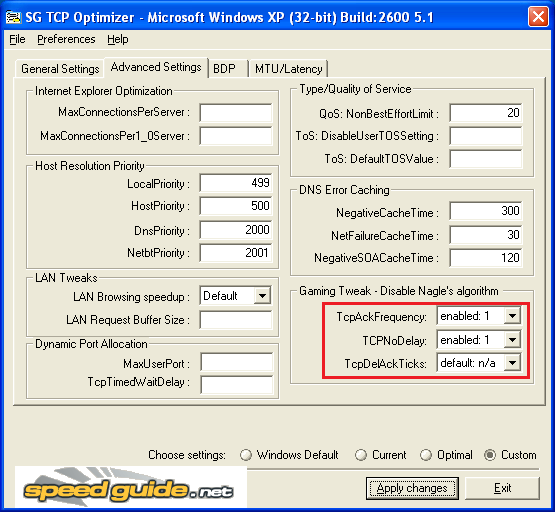
Fig. 1. Configuring network parameters
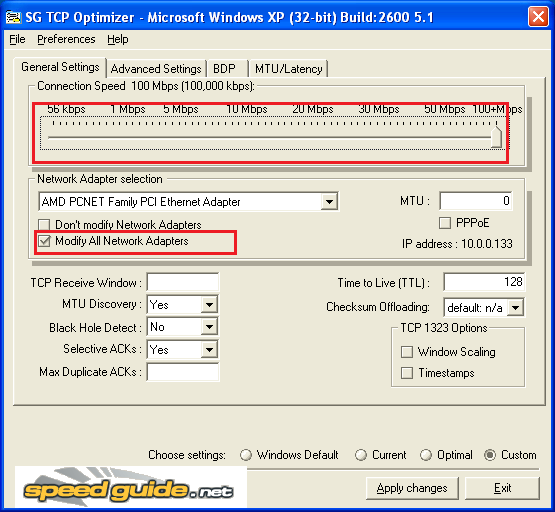
Fig. 2. Configuring network parameters
2. Click the "Apply changes" button.
3. Reboot your computer.
4. After this, you can optionally remove TCP Optimizer.
Option #2: How to the optimize operating system for faster COM port redirecting using Leatrix Latency Fix
This simple utility changes only the necessary parameters and nothing more. The main disadvantage is the size of the downloadable file.
Home page: http://www.wowinterface.com/downloads/info13581-LeatrixLatencyFix.html
Direct download link: http://cdn.wowinterface.com/downloads/file13581/Leatrix_Latency_Fix_3.03.zip
Direct download link #2: https://www.aggsoft.com/download/Leatrix_Latency_Fix_3.03.zip
1. Download the program to your computer and unpack it to any folder on your disk.
2. Launch Leatrix_Latency_Fix_3.03.exe in a folder.
3. Check the "Not installed" status (Fig. 3). If you see "Installed" there, you do not need to change anything.
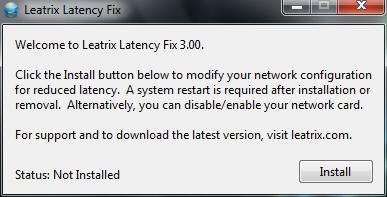
Fig. 3. Leatrix Latency Fix window
4. Click the "Install" button.
5. Reboot your computer.
6. After this, you can optionally remove the folder with Leatrix_Latency_Fix.
See also
Redirect COM ports to a terminal Windows server
Serial port-over-Ethernet
Connect two COM ports on the same computer
How to optimize the operating system for faster COM port redirecting
Printing on one receipt, POS or fiscal printer from two computers
Receipt, POS or fiscal printer & remote accounting software
Slow receipt or bill printing from a remote accounting software?
Serial Port to TCP
Related topics: TCP COM Bridge
hereSerial-Over-Ethernet | Serial-To-IP Converter | Redirector Software | Serial Port - TCP Converter | Serial port monitor | RS232 pinout and signals | Virtual Null Modem | COM Port Emulation