Group NMEA Data from Two Sources with Different Comm Parameters
Problem:
I have two data sources, depth sounder connected to COM4, 4800bps, 7 data bits, no parity, 1Hz, $DPDPT (with Aten USB), and GPS (Geomax Zenith20+Getac236) connected to COM3, 9600bps, 8 data bits, no parity, 1Hz, $GPGGA.
Now I want to redirect incoming data simultaneously, without stopping collecting data to navigation software, to my Advanced NMEA Data Logger in two columns, row by row.
Preliminary requirements:
- Advanced NMEA Data Logger Enterprise, or a trial version (download).
- Aggregator data filter plugin.
- Deadband data filter plugin (options).
Solution:
Configuring data source for GPS
1. You need to create two configurations in the main window using the "Green Plus" button. One configuration will handle data from GPS, and the second configuration will process data from the depth sounder. You can open and edit the existing configuration at any moment using the following menu item: Options → Manage configurations → Your configuration → Modify.
2. Switch to the "COM port → COM port settings" tab (fig.1), then select COM ports in the list with COM ports.
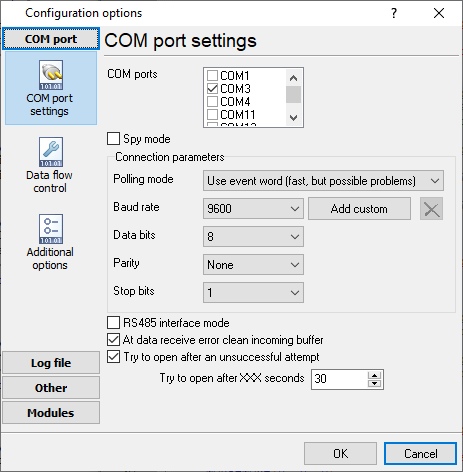
Fig. 1: COM port settings for GPS
3. Switch to the "Modules → Query Parse Filter" tab (fig. 2).
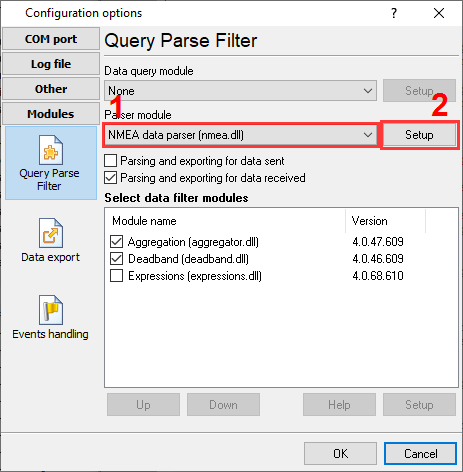
Fig. 2: The parser module
4. Click the "Setup" button next to the "NMEA data parser" item.
5. When a dialog box appears (fig. 3), select the GGA sentence from the list.
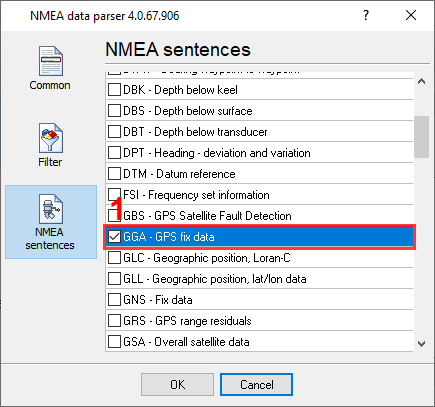
Fig. 3: Selecting NMEA sentences
6. On the "Common" tab (fig. 4), you can leave default settings as shown below.
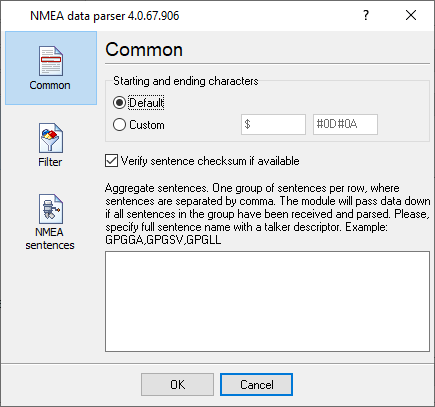
Fig. 4: NMEA sentences aggregation
7. Save the changes by clicking the "OK" button.
Configuring data source for the depth sounder
8. Select the second configuration in Options → Manage configurations → Your configuration → Modify.
9. Repeat steps 2 - 7 for the depth sounder but select the DPT sentence in the parser (fig. 5).
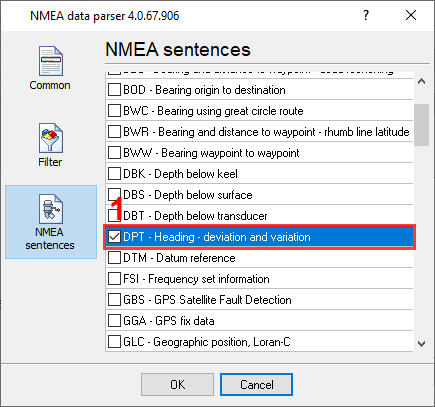
Fig. 5: DPT sentence
Configuring data aggregation
10. In the configuration for COM4 (sounder), select data redirection (fig. 6). So, the parsed data from the sounder will be passed to a configuration with GPS data and processed there.
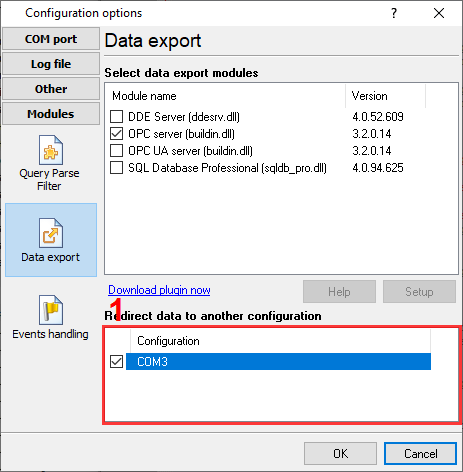
Fig. 6: Data redirection
11. In the configuration for COM3 (GPS), select the "Aggregator" plugin (fig. 7). It can group data from different data sources into one data row.

Fig. 7: Selecting the Aggregator plugin
12. Select one variable from each data source in the "Aggregator" plugin settings (fig. 8). The plugin will combine data rows containing these variables and pass the grouped data to data export plugins. Source data rows will be ignored.
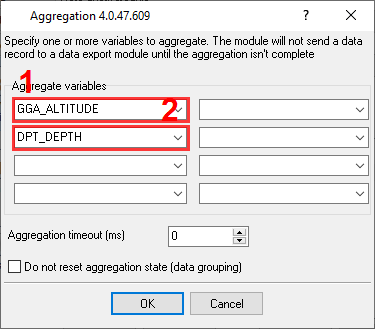
Fig. 8: Configuring the Aggregator plugin
Configuring other options
13. Open the configuration for COM3 and change data view mode in the main window and select the "CSV" format (fig. 9).
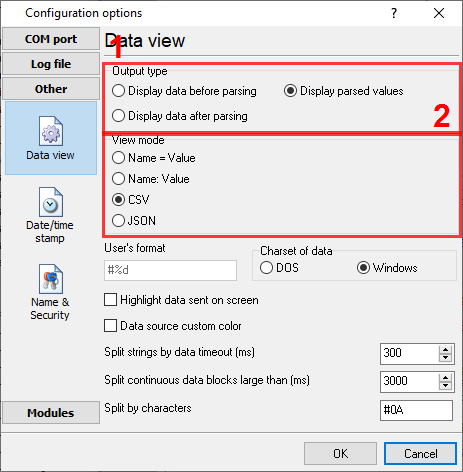
Fig. 9: CSV data view mode
14. Configure log files settings: change mode, a file name prefix and extension, and other important options, as shown in figure 10.
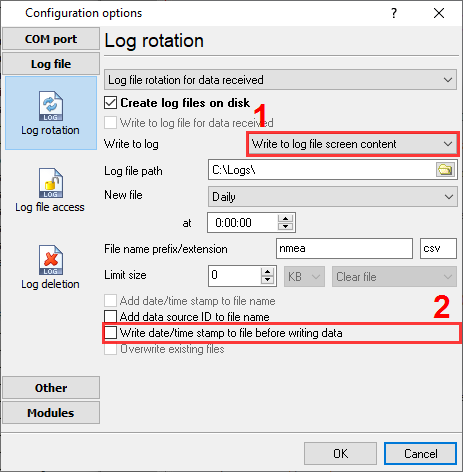
Fig. 10: Log file settings
15. Save the changes by clicking the "OK" button.
16. Wait for incoming data from both data sources. The CSV data string appears in the main window when the parser receives selected NMEA sentences from both data sources. Immediately, the logger writes the same string to a log file.
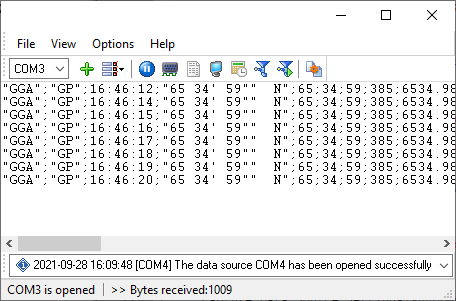
Fig. 11: NMEA - CSV data
FAQ
My NMEA devices send data too often. How can I write to a CSV file once per minute?
- Open the configuration for COM3.
- Enable the "Deadband" filter plugin and place it below the "Aggregator" plugin
- Select one parser variable, select the filtering method, and specify the interval in seconds. For one minute, you should set 60 in position 3.
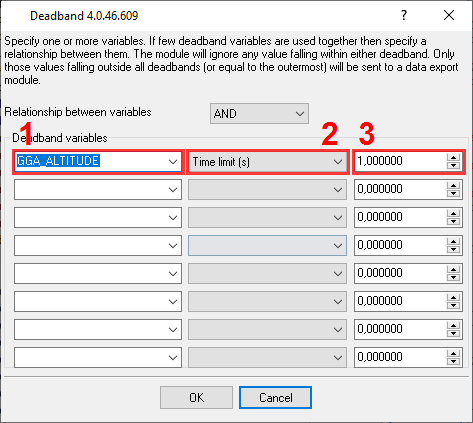
Fig. 12: Deadband plugin settings
Related articles: Group NMEA Data from Two Sources with Different Comm Parameters
- FAQ.
- Get NMEA GPS and Sounder data through the OPC interface.
- Write NMEA data to a database (using MS Access in this example).
- Export AIS data to a database.
- Export all received AIS or NMEA data to XML or a text file.
- Saving NMEA or AIS data to a Microsoft Excel file (CSV format).
- Saving selected NMEA values to an Excel file (CSV format).
- Grouping NMEA data from two data sources to one row in a CSV file.
- Grouping NMEA data from two data sources with different communication parameters.
- Decoding AIS files (batch AIS files processing).
Related topics: Advanced NMEA Data Logger
hereSerial port interface RS232 pinout and signals Cables and signals Data monitor cables