Saving selected NMEA values to an Excel file (CSV format)
Problem:
I have two data sources, depth sounder connected to COM4, 4800bps, 7 data bits, no parity, 1Hz, $DPDPT (with Aten USB), and GPS (Geomax Zenith20+Getac236) connected to COM3, 9600bps, 8 data bits, no parity, 1Hz, $GPGGA.
I want to write a GPS location and depth to an Excel-compatible file without additional unwanted data.
Preliminary requirements:
- Advanced NMEA Data Logger Enterprise, or a trial version (download).
- Local database data export plugin.
- You've configured a data parser as described in another tutorial.
Solution:
Configuring a data export plugin
1. Open the existing configuration for editing using the following menu item: Options → Manage configurations → Your configuration → Modify.
2. Enable the "Local database" plugin on the "Modules → Data export" tab (fig.1). FYI: you can use multiple data export plugins at the same time.
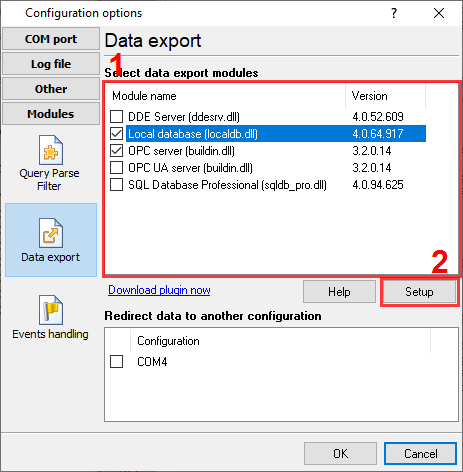
Fig. 1: Enabling the Local database plugin
3. Select the output type in the "Local database type" fields and configure file parameters, as shown in figure 2. The help file for this plugin contains a detailed description of all options.
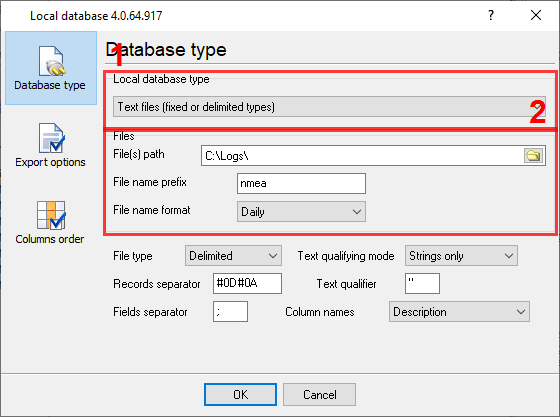
Fig. 2: Parameters of a CSV file
4. Switch to the "Export options" tab and adjust some formatting settings for timestamps and numbers.
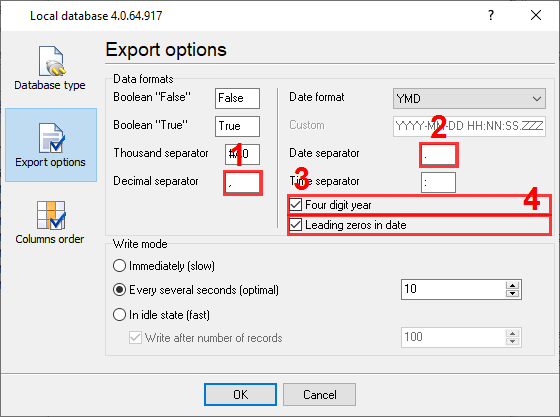
Fig. 3: Formatting settings
5. On the "Columns order" tab (fig. 4), you can define an order of the necessary NMEA values in the resulting CSV file. If you cannot find an NMEA value in a drop-down list with parser items, you can type the name of the necessary variable manually. We use the following parser items:
- Timestamp → DATE_TIME_STAMP.
- Latitude → GGA_LATITUDE_DEG.
- Longitude → GGA_LONGITUDE_DEG.
- Depth → DPT_DEPTH.
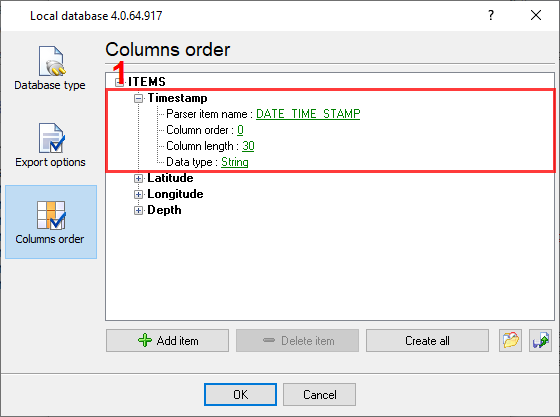
Fig. 4: NMEA values
6. Save the changes by clicking the "OK" button.
7. Wait for incoming data and check the result in the configured folder. Please, note that the plugin updates the file with a delay of 10 seconds.
FAQ
What data does the NMEA parser extract? How can I get the names of all available values?
- Enable the OPC server plugin (fig. 5) and click the "OK" button.
- Wait for incoming NMEA data.
- Open the plugin settings and goto to the "Active Items" tab (fig. 6).
- Disable the OPC plugin if you do not need it anymore.
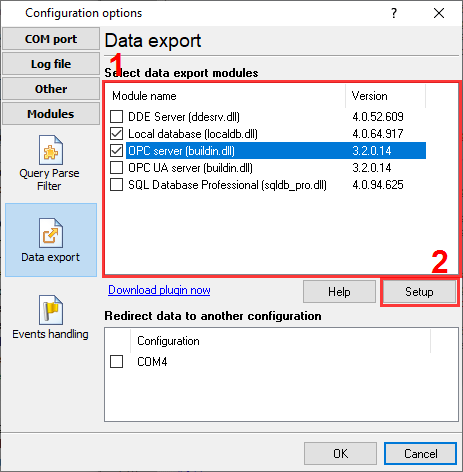
Fig. 5: Enabling the OPC server

Fig. 6: Listing of all NMEA values
I do not see the necessary value. What can I do?
- Please, check that you selected the necessary sentence type in the parser.
- Check incoming data in the main program's window contains the necessary sentence.
- Check the NMEA sentence has a valid format, starts with "$" and ends with CR+LF.
- Check log messages about wrong checksums in received data.
Related articles: Saving selected NMEA values to an Excel file (CSV format)
- FAQ.
- Get NMEA GPS and Sounder data through the OPC interface.
- Write NMEA data to a database (using MS Access in this example).
- Export AIS data to a database.
- Export all received AIS or NMEA data to XML or a text file.
- Saving NMEA or AIS data to a Microsoft Excel file (CSV format).
- Saving selected NMEA values to an Excel file (CSV format).
- Grouping NMEA data from two data sources to one row in a CSV file.
- Grouping NMEA data from two data sources with different communication parameters.
- Decoding AIS files (batch AIS files processing).
Related topics: Advanced NMEA Data Logger
hereSerial port interface RS232 pinout and signals Cables and signals Data monitor cables