Check the parser's operation
If you can see the data in the program's main window but not in the database, you may need to check the parser. Possibly, the parser works incorrectly. That usually happens if the parser expects data in a different format than that sent by the PBX.
1. Select the "DDE server" data export module (Figure 1).
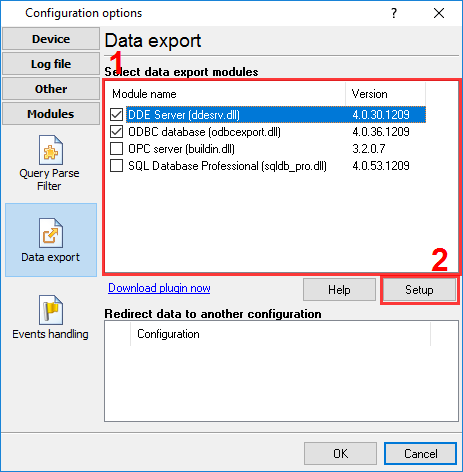
Figure 1. Selecting a data export module
2. Click "OK" to save changes.
3. Wait for new data.
4. Open the list of data export modules (Figure 1) and double-click on the "DDE server" item.
5. In the module's settings window, switch to the "All active items" tab. If you can see the parsed data from your PBX and everything looks fine, the parser works correctly. If you do not see the "srviCALL_TIME" item in the list, the parser works incorrectly. First of all, check the SMDR settings on your PBX. Maybe, the PBX sends data using the unexpected format. Also, check the format of a date and time. Contact our support team if nothing helps.
6. After checking the parser, you can disable the "DDE server" module.
Related articles: Check the parser's operation
- How to install PBX Logger with ODBC Database (required for PBX Reports).
- How to configure logging to the database using the ODBC Database module (manually, for new connections).
- How to configure logging to the database using the SQL Database Pro module.
- How to create an ODBC data source.
- Check the parser's operation.
- Log additional data from your PBX.
- How to view data in PBX Reports.
- Possible problems when the program is running as a service.
- Use Advanced PBX Data Logger as middleware between a PBX and another information system (PMS or CRM).
- Connect modern IP PBX to CheckInn and PhoneMon using PBX Logger.
- How to configure logging to a file before parsing.
Related topics: Advanced PBX Data Logger
hereCall logging Call accounting SMDR to SQL SMDR Listener Cables and signals