How to create an ODBC data source on Windows
Note: In 64-bit editions of Windows, there are separate lists of data sources for the 32-bit and 64-bit modes. You need to configure a data source for the 32-bit mode. To access the respective version of the ODBC Data Ssource Administrator console, click the "Setup" button in the "ODBC database" module.
Note: The system ODBC data source lets you run the program as an application or as a service.
1. Switch to the "System DSN" tab and click the "Add" button (Figure 1).
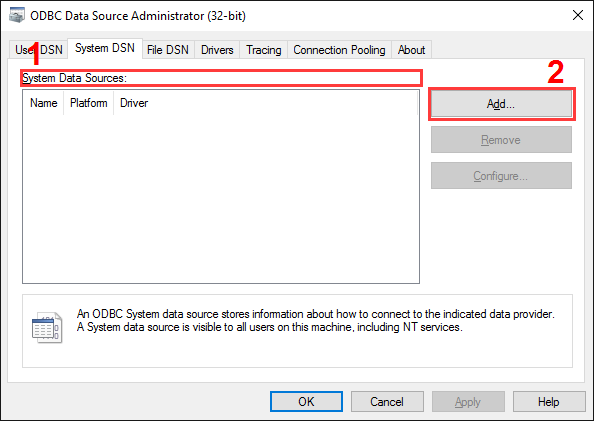
Figure 1. Data source administrator
2. In the window that opens, select a driver for your database (Figure 2).
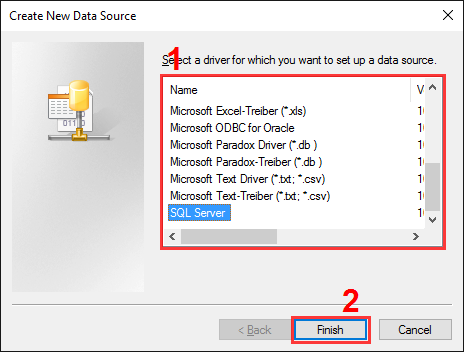
Figure 2. Selecting a driver
3. The following steps depend on the driver selected. Usually, you should configure a connection to the database.
Related articles: How to create an ODBC data source on Windows
- How to install PBX Logger with ODBC Database (required for PBX Reports).
- How to configure logging to the database using the ODBC Database module (manually, for new connections).
- How to configure logging to the database using the SQL Database Pro module.
- How to create an ODBC data source.
- Check the parser's operation.
- Log additional data from your PBX.
- How to view data in PBX Reports.
- Possible problems when the program is running as a service.
- Use Advanced PBX Data Logger as middleware between a PBX and another information system (PMS or CRM).
- Connect modern IP PBX to CheckInn and PhoneMon using PBX Logger.
- How to configure logging to a file before parsing.
Related topics: Advanced PBX Data Logger
hereCall logging Call accounting SMDR to SQL SMDR Listener Cables and signals