How To Connect Two COM Ports Locally On Windows
This guide explains how to link two local COM ports (hardware or virtual) on a Windows PC so that data received on one port is automatically forwarded to another. This setup is useful for testing, device integration, and long-term operation without adding physical loopback cables. You can bridge different types of ports (e.g., Bluetooth to USB, virtual to motherboard COM) and use Advanced Serial Monitor to observe, control, and log traffic on the local connection for debugging.
What you can do
- Create a local COM-to-COM bridge to redirect data from one external device to another.
- Remove extra wiring by handling the connection entirely in software.
- Mix and match COM port types: Bluetooth COM port to USB serial adapter, virtual COM port (from emulators or software drivers) to an onboard/motherboard COM port, USB-to-serial adapters to each other.
- Use Advanced Serial Monitor to inspect live data, send commands, and apply filters.
- Log sessions to files with timestamps.
- Capture errors and handshake signals for troubleshooting.
Typical use cases
- Test how two serial-based devices interact without physically wiring them together.
- Forward data from a sensor on one COM port to an app that listens on another.
- Simulate serial links for development, QA, and automated test setups.
- Long-term routing of device traffic on a workstation or test bench.
1. Identify the two COM ports in Device Manager (e.g., COM3 and COM7) that you would like to connect. These COM ports should be without any exclamation marks. The port should be detected correctly, and all drivers are installed.
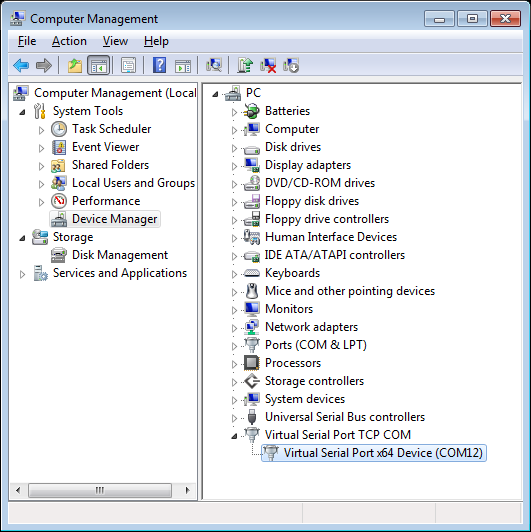
Fig. 1. Devices manager with COM ports
2. Open the TCP COM Bridge utility and select the "Devices → Add new..." menu. Choose the first COM port from the port list (e.g., COM1). Set serial parameters to match the device attached to COM1 (baud rate, data bits, parity, stop bits).
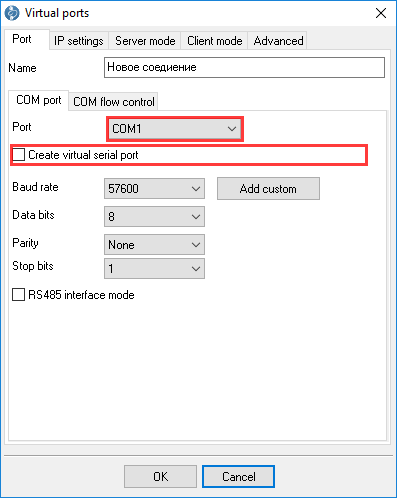
Fig. 2. COM port settings
3. Open the TCP settings and set the connection to "Server" mode. Unlike the COM port sharing tutorial, this setup is intended for a single local PC and will not accept remote clients./p> Fig. 3. TCP connection settings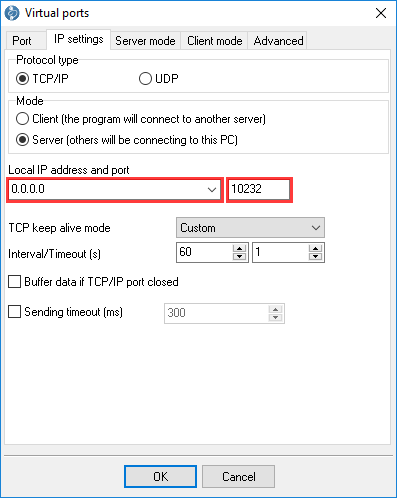
4. Adjust other settings for your needs or leave them by default. The default settings work well in most cases.
5. Add the second connection via the "Devices → Add new..." menu. Set the COM port settings. Configure its COM port parameters, then in TCP settings choose TCP client mode and set the IP to 127.0.0.1. Save this configuration by clicking the "OK" button.
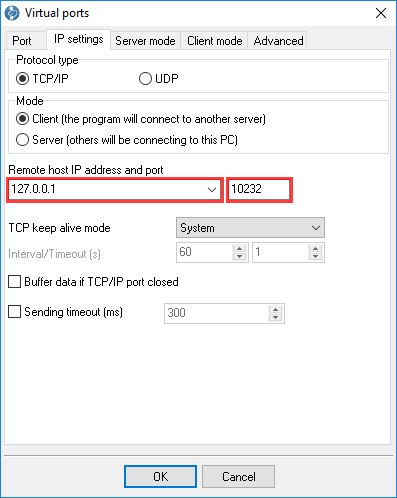
Fig. 4. Configuring connection for the second COM port
6. If everything is set up correctly, both connections will show green indicators. The server should display one connected client. Verify the path by sending a known test pattern and observing both ends: incoming and outgoing byte counters on both connections should increase by the exact size of the pattern. For easier testing, reset the byte counters (statistics) after each send. This makes it simple to confirm the exact increment for each test pattern.
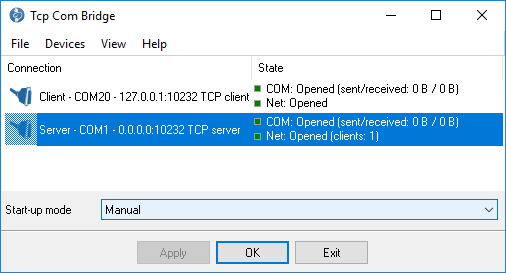
Fig. 5. Verifying data path
Troubleshooting tips
- If data doesn't pass, confirm both ports are free (not already opened by another app).
- Match baud rates and parity settings as required by each device.
- Check virtualization drivers (Bluetooth/USB) for conflicts and ensure the latest drivers are installed.
- Review flow control: disable hardware control if either side doesn't support it, or switch to XON/XOFF.
- Use Serial Port Monitor to connect to one of your COM ports in the Spy mode to check data flow.
FAQ:
Who is this for?
- Developers, test engineers, and support teams working with serial devices.
- Anyone needing to bridge or simulate serial connections on Windows without extra cabling.
- Users who need repeatable monitoring and logging for diagnostics and compliance testing.
What are key features and benefits?
- Software-only wiring: no null-modem cable required.
- Full-duplex forwarding with configurable baud rate, data bits, parity, and stop bits per port.
- Supports hardware and virtual ports across different drivers.
- Integrated monitoring, logging, and scripting for repeatable tests.
- Helps isolate issues by observing both directions and control lines.
See also
Redirect COM ports to a terminal Windows server
Serial port-over-Ethernet
Connect two COM ports on the same computer
How to optimize the operating system for faster COM port redirecting
Printing on one receipt, POS or fiscal printer from two computers
Receipt, POS or fiscal printer & remote accounting software
Slow receipt or bill printing from a remote accounting software?
Serial Port to TCP
Related topics: TCP COM Bridge
hereSerial-Over-Ethernet | Serial-To-IP Converter | Redirector Software | Serial Port - TCP Converter | Serial port monitor | RS232 pinout and signals | Virtual Null Modem | COM Port Emulation