Aggregating data from multiple servers to one OPC server
Problem:
We need to collect data from some 50-60 OPC servers and export them to one OPC server. Could you tell us which edition of the program we should use (Standard, Professional, or Enterprise), and how we can do it?
Terms of reference:
To solve this problem, we are going to use Advanced OPC Data Logger or Data Logger Suite. License type: Enterprise or trial version.
Step 1: Configure the data source.
Create a new configuration to receive data from the OPC server. If you have a lot of servers, we recommend that you create one configuration per 5-6 OPC servers or 500-800 tags. It all depends on how fast the data is updated on the OPC server. Each new configuration creates a separate data processing thread, which runs concurrently with the other data processing threads. Adding more configurations can make data processing faster, but if you create too many configurations, they can consume all available system resources. So you need to find the optimal combination for your system.
Read more about creating a configuration and adding groups and variables in the help file.
Keep in mind that Windows is not a real-time operating system and that the OPC interface adds its delay when sending data. Because of that, the update interval of about 200 milliseconds is the maximum for most systems.
Suppose you are configuring data aggregation from identical OPC servers with identical tag names. In that case, we recommend adding the OPC server name to the tag name (figure 1). If the number of tags is relatively small, you can assign a new name for each OPC tag. When assigning tag names, keep in mind that the OPC server in our program uses the dot character as the delimiter between the tag name and the group name. This way, you can specify a hierarchical tag structure for the OPC server (for example, Group1.Group2.Group3.TagName).
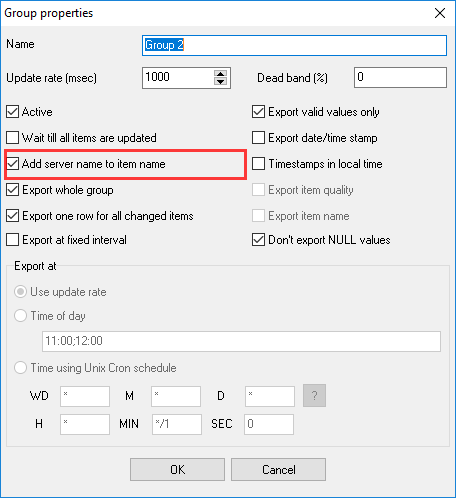
Figure 1: Group options
Step 2: Select a parser.
If you are using Data Logger Suite, you need to specify the parser module (figure 2). But if you are using Advanced OPC Data Logger, you do not have to do it because it has a built-in parser.
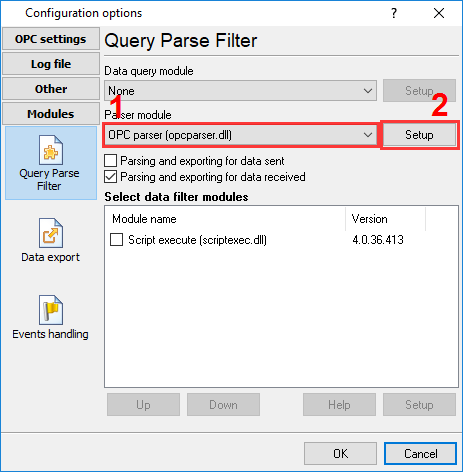
Figure 2: Selecting a parser
Step 3: Select the data export module.
At the last step, you only need to select the "OPC Server" data export module in each configuration that you have created (figure 3) and disable data grouping for that module (figure 4).
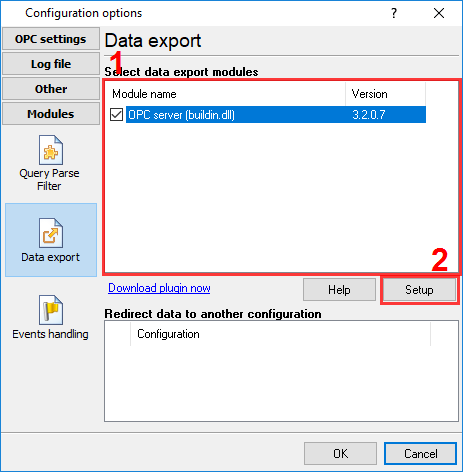
Figure 3: The data export module
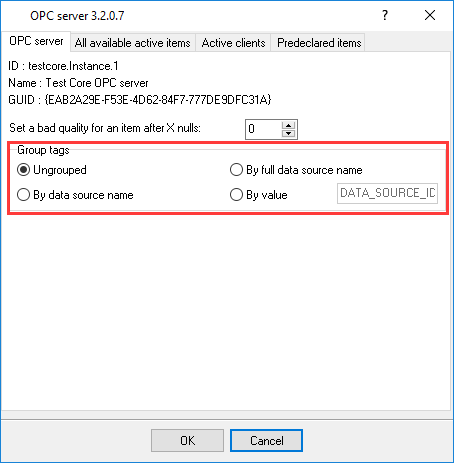
Figure 4: OPC server settings
Then save all the changes (click "OK" in each settings window, which will also close the window).
Related articles: Aggregating data from multiple servers to one OPC server
- Inserting OPC data to MS Access database through ODBC (features: adding groups and items, inserting to an ODBC database)
- Adding a timestamp in the CSV file (features: OPC groups)
- How to log OPC data to a SQL database.
- OPC to MSSQL: Writing a lot of OPC tags to MS SQL 2008 database
- OPC to MSSQL: Writing several OPC tags to separate columns
- OPC to MySQL: Writing OPC tags to MySQL 5 database
- OPC to a database: Writing OPC tags to a database
- OPC to Excel: Writing OPC data to Excel
- Filtering data by a tag value and write data to a database only when the value will change
- Filtering data out if an OPC tag value is not equal to a specified value
- Processing or storing OPC data by an event from the OPC server
- Aggregating data from multiple servers to one OPC server
Related topics: Advanced OPC Data Logger
hereOPC Logger RS232 pinout and signals Cables and signals Data monitor cables